5 ways to remove default apps on Windows 10
Sharing 5 ways to remove default apps on Windows 10 is extremely simple and safe. How to remove, delete default apps on Windows 10 when not in use
When you install Windows 10, by default it will have attached applications such as Calculator, Mail, Camera, Tips, Maps, To Do, Groove Music, News, OneNote, People, Photos, . etc and cloud.
In those applications, there are very useful applications such as Calculator, Mail, . But there are also many applications that you will never use, which makes your hard drive lose a few GB. without any benefit.
Therefore, in this article I will guide you a few simple ways to be able to remove default apps on Windows 10 in the simplest way.
1. Remove default apps on Windows 10 (the usual way)
You can uninstall some apps in the usual way. It's very simple, just click the Start button => right click on an application in the list that appears => then select Uninstall(Uninstall).
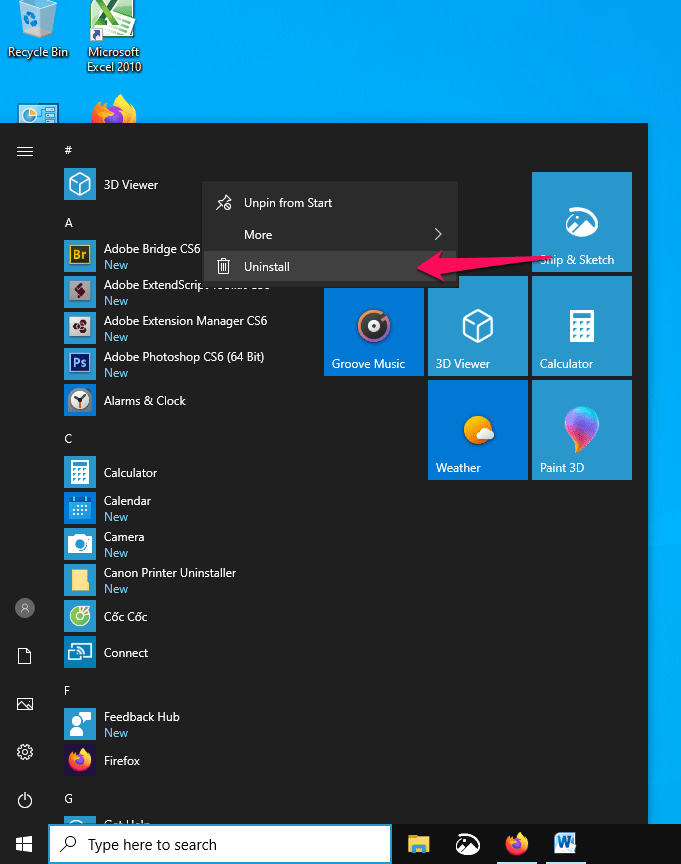
2. Remove default apps on Windows 10 ( with Windows PowerShell)
+ Step 1: Open Windows PowerShell as administrator. You do the following:
Press the combination Windows + S to open up Windows Search => then search with the keyword powershell => and right-click Windows PowerShell in the resulting results => and select Run as administrator.
Or click Windows + X => and select
Windows PowerShell (Admin)from the menu that appears.

+ Step 2: Enter the command Get-AppxPackage, this command will list the applications in Windows.
- See also: Review all software installed on Windows 10 using PowerShell
+ Step 3: Enter these commands to remove the application you want (Note that there are a few applications that cannot be uninstalled.)
Uninstall 3D Builder:
Get-AppxPackage * 3dbuilder * | Remove-AppxPackage
Uninstall Alarms and Clock:
Get-AppxPackage * windowsalarms * | Remove-AppxPackage
Uninstall Calculator:
Get-AppxPackage * windowscalculator * | Remove-AppxPackage
Uninstall Calendar and Mail:
Get-AppxPackage * windowscommunicationsapps * | Remove-AppxPackage
Uninstall Camera:
Get-AppxPackage * windowscamera * | Remove-AppxPackage
Uninstall Get Office:
Get-AppxPackage * officehub * | Remove-AppxPackage
Uninstall Get Skype:
Get-AppxPackage * skypeapp * | Remove-AppxPackage
Uninstall Get Started:
Get-AppxPackage * getstarted * | Remove-AppxPackage
Uninstall Groove Music:
Get-AppxPackage * zunemusic * | Remove-AppxPackage
Uninstall Maps:
Get-AppxPackage * windowsmaps * | Remove-AppxPackage
Uninstall Microsoft Solitaire Collection:
Get-AppxPackage * solitairecollection * | Remove-AppxPackage
Uninstall Money:
Get-AppxPackage * bingfinance * | Remove-AppxPackage
Uninstall Movies & TV:
Get-AppxPackage * zunevideo * | Remove-AppxPackage
Uninstall News:
Get-AppxPackage * bingnews * | Remove-AppxPackage
Uninstall OneNote:
Get-AppxPackage * onenote * | Remove-AppxPackage
Uninstall People:
Get-AppxPackage * people * | Remove-AppxPackage
Uninstall Phone Companion:
Get-AppxPackage * windowsphone * | Remove-AppxPackage
Uninstall Photos:
Get-AppxPackage * photos * | Remove-AppxPackage
Uninstall Store:
Get-AppxPackage * windowsstore * | Remove-AppxPackage
Uninstall Sports:
Get-AppxPackage * bingsports * | Remove-AppxPackage
Uninstall Voice Recorder:
Get-AppxPackage * soundrecorder * | Remove-AppxPackage
Uninstall Weather:
Get-AppxPackage * bingweather * | Remove-AppxPackage
Uninstall Xbox:
Get-AppxPackage * xboxapp * | Remove-AppxPackage
3. Uninstall in Windows Settings
+ Step 1: Open Windows Setting by pressing the key combination Windows + I, or click the setting icon in the Start menu.
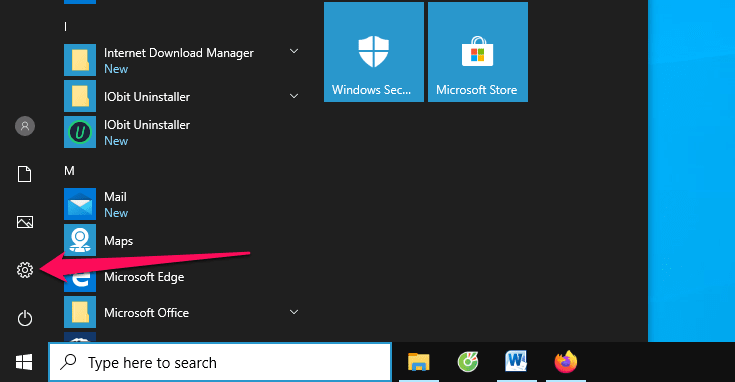
+ Step 2: Click to select the item Apps.

+ Step 3: Find the app you want to uninstall => and press the button Uninstall.
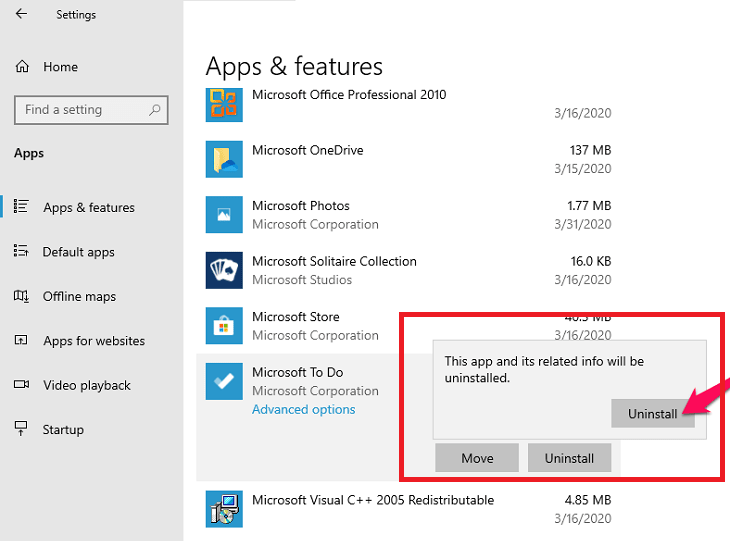
+ Step 4: A warning dialog box will appear, press Uninstall.

This way you can still delete the application, but there are also applications that cannot be uninstalled in this normal way. So you will have to resort to third-party software if necessary.
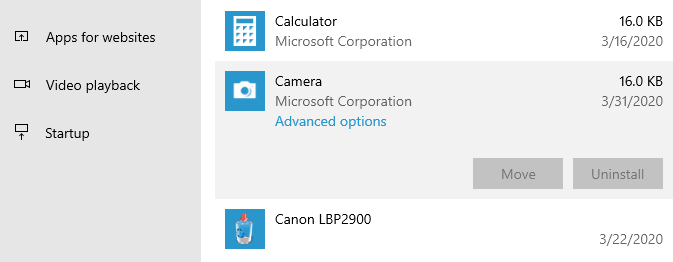
4. Uninstall by software IObit Uninstaller
+ Step 1: You download and install IObit Uninstaller software through this link or this link!
+ Step 2: After the installation is complete, start the software up => and click on the item Windows Apps.

+ Step 3: Check the applications you want to delete => and press the button Uninstall.
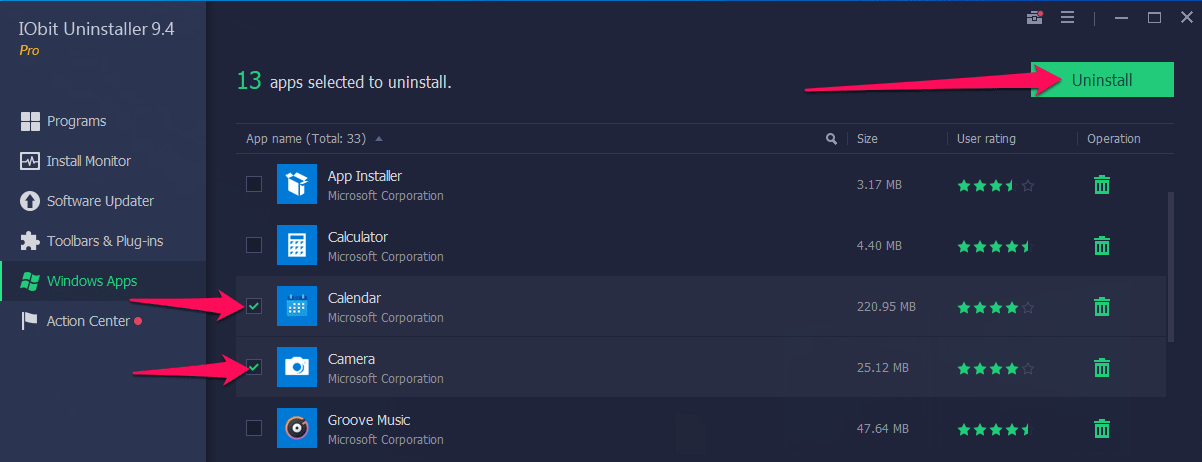
+ Step 4: Press the button Uninstallto delete the application.

# 5. Uninstall using CleanMyPC software
+ Step 1: Access the link https://macpaw.com/cleanmypc and click the button Free Download.
+ Step 2: Download the file and open up => select the language you want to use => and press Next.
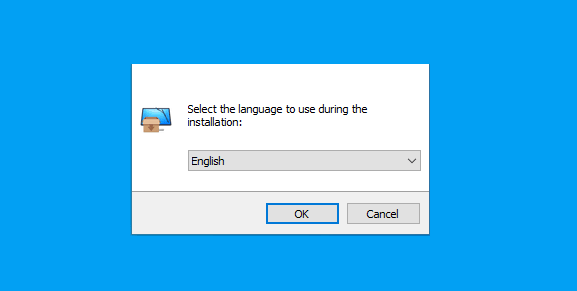
+ Step 3: Check the terms and click Next.
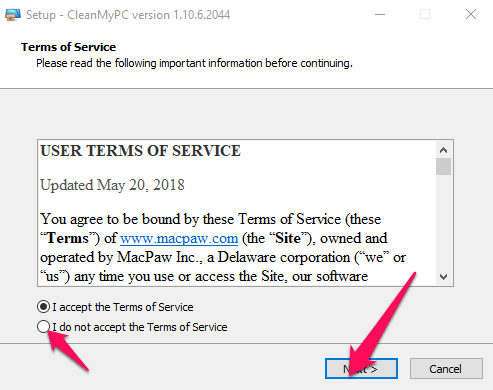
+ Step 4: Click the button Install Nowto install immediately. If you want to customize the installation directory, you can click the button Customize.
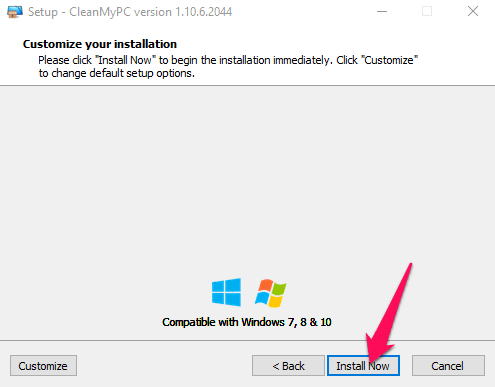
+ Step 5: After the installation is complete, open the app and click on the tab Multil Uninstaller.

+ Step 6: On the tab Multi Uninstaller, please tick the application you want to delete, the applications with the Windows icon are the default applications.
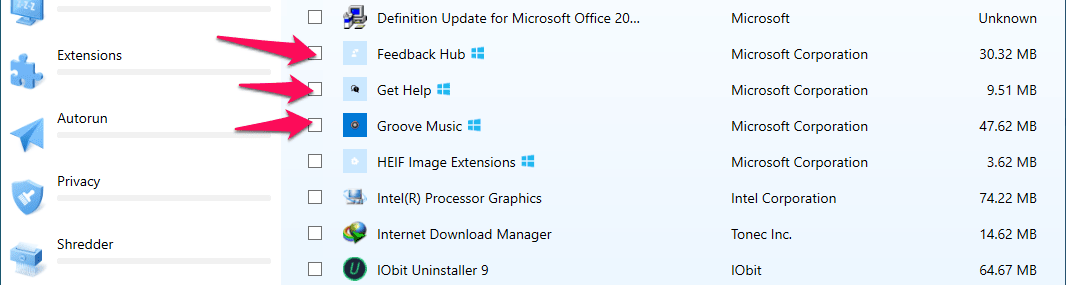
+ Step 7: After selecting, click the button Uninstall.
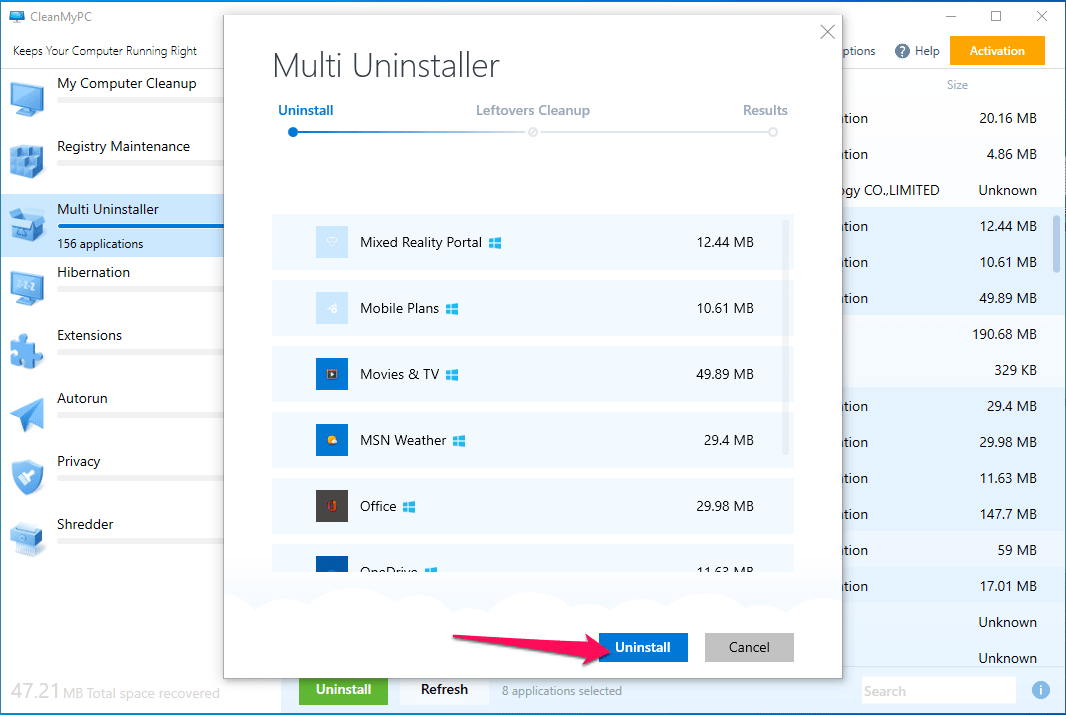
+ Step 8: Then it will open a small window, choose Uninstallto start uninstalling.

+ Step 9: After uninstalling, please turn off the software and restart the computer.
# 6. Epilogue
Yes ! Above I have instructed you how to remove default apps on Windows 10 in a very detailed and easy to understand way. In general, these are very basic knowledge, but you need to know it. Hope this article is useful to you, wish you success!
- Instructions to remove the All apps option on Windows 10 Start Menu
- What is Windows TAP? Ways to remove it
- How to fix the error does not install the default Windows 10 application
- Steps to restore Windows Store on Windows 10 after removal
- How to delete, remove software on Windows 10 computers
- 7 ways to remove software and applications on Windows 8 / Windows 8.1