8 applications to change file creation / modification date on Windows
Sometimes you may want to change the creation/modification date for your files. For example, you can do this to group your files by a certain common date.
In some cases, you may be able to change the created/modified date for privacy purposes - especially if you share your PC with others.
So, let's take a look at some of the best applications that can help you change the file creation/modification date on Windows.
1. TimeStamp Changer

TimeStamp Changer is a lightweight and easy to use application with a minimalist user interface. To use the tool, navigate to the File tab and click Add. From there, select the File or Folder option. In addition, you can add your files by dragging and dropping them into the tool.
Once you have uploaded a relevant file, you can change the date and time it was created/modified at the bottom of the screen. If you want to set the current date and time, click the Now button. When you're done, press the Change button to save the changes.
Interestingly, this tool also allows you to batch edit your files. All you need to do is navigate to the File tab and then select the Batch mode option. From there, you can add and edit as many files as you want.
And if you need some help along the way, just navigate to the Help tab.
2. BulkFileChanger
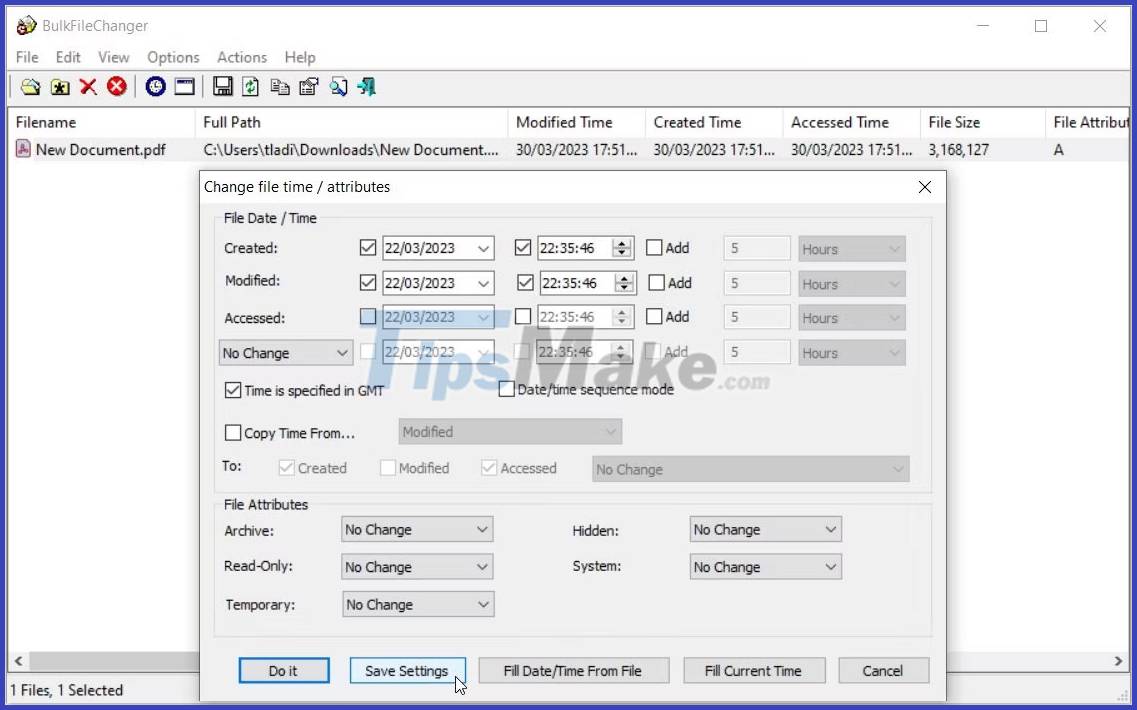
BulkFileChanger is another lightweight application that does not require any installation. Just download the tool and run the relevant executable (.exe) file.
To add a folder or file to this tool, navigate to the File tab and select Add Files. To make things even easier, just drag and drop your files onto the tool.
Once you have uploaded a file or folder, click on the file or folder. From there, navigate to the Actions tab and select Change Time/Attributes. Alternatively, press F6.
Check the Created, Modified, or Accessed box, and then change the date and time to your liking. When you're done, hit the Save Settings button at the bottom.
3. Attribute Changer

Attribute Changer is a bit different from other tools, but it is very convenient. The application allows you to change the date and time of the file through the context menu of the File Explorer.
To get started, download and install Attribute Changer. From there, right-click on the relevant file or folder and select Change Attributes (this option has an 'AC' symbol next to it).
Check the box Modify date and time stamps. Next, tick the relevant boxes next to the Created, Modified, and Accessed options. From there, set your preferred date and time for each option. Finally click Apply and then click OK to save these changes.
4. NewFileTime

NewFileTime is an easy to use tool that comes with amazing features such as "drag and drop" functionality and more.
Before you edit your files with this tool, you will have to configure some settings. To get started, open the NewFileTime app and click the Add the files via drag & drop drop-down menu. By default, the "Add Files" and "Add Folders" options will be selected. If you want to include subfolders, check the Include Subfolder option.
From there, drag and drop the file into NewFileTime. Next, click on the file you want to edit and then tick the relevant boxes next to Date Modified, Date Created, and Date Accessed. Now you can configure the date and time to your liking.
If you want your files to be a certain number of days older or newer than their current creation/modification date, click the be older or be younger tab and enter the relevant numbers in the Days box.
5. AttributeMagic

AttributeMagic comes with a minimalistic user interface and is extremely easy to use. To add files to AttributeMagic, click the Browse button to select the relevant file. Alternatively, drag and drop your files onto the tool.
Interestingly, this tool has sections that show the file extension on Windows along with its name. Having all this information helps ensure that you are editing the correct file.
To change the date and time of the file, scroll to the Date/Time section and select the relevant options. Finally, click the Apply button in the lower left corner.
6. File & Folder Tools
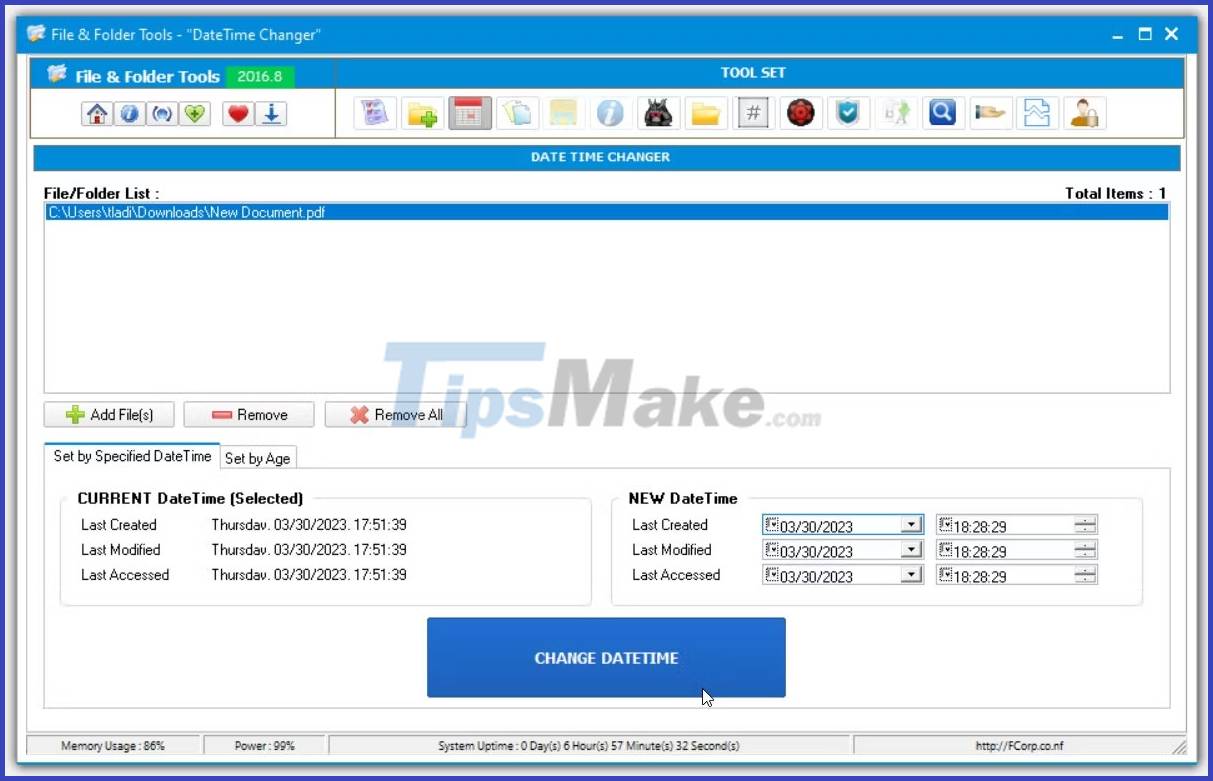
File & Folder Tools is an application that includes a set of tools that can help you change file properties, edit file timestamps, locate duplicate files on Windows, and more.
To use the Date and Time Changer feature, open File & Folder Tools and click the calendar icon at the top of the screen. Next, click the Add File(s) button and then select a relevant file on your PC. You can also drag and drop your files onto the tool if you want.
Navigate to the NEW DateTime box and tick the relevant boxes next to Last Created, Last Modified, and Last Accessed. From there, select the date and time you want, then click the CHANGE DATETIME button.
7. Bulk Rename Utility
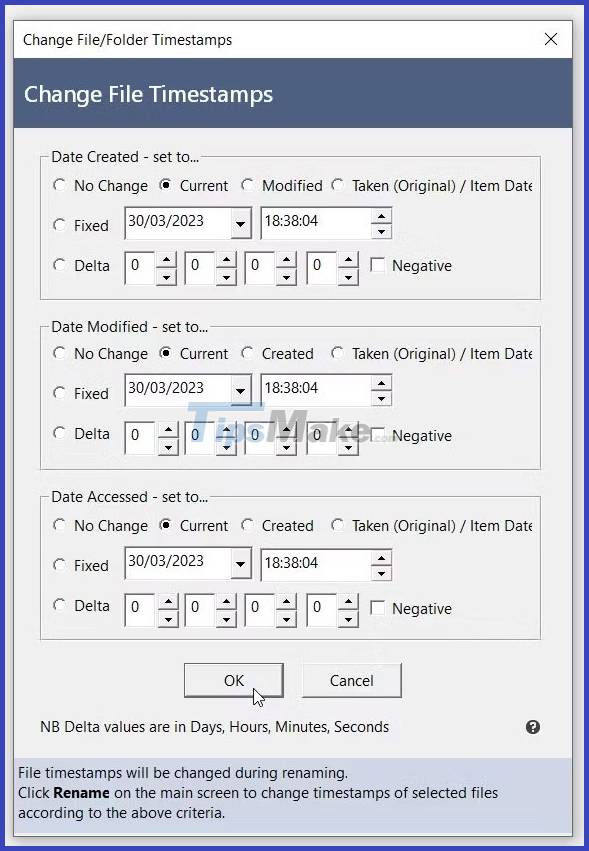
Bulk Rename Utility, as the name suggests, is a batch file renaming tool. But this application also provides a feature that allows you to change the creation/modification date of your files. Although its main interface is quite messy, the article will show you how to use this tool in a few quick steps.
To get started, open Bulk Rename Utility and click on the file icon in the top right corner (below the 'AB' logo).
Next, select the relevant folder containing the file you want to edit (the contents of the folder will appear in the middle pane). From there, click on the relevant file from the options.
Navigate to the Special tab and select Change File Timestamps. Finally, set your preferred date and time, then press the OK button.
8. Advanced Renamer
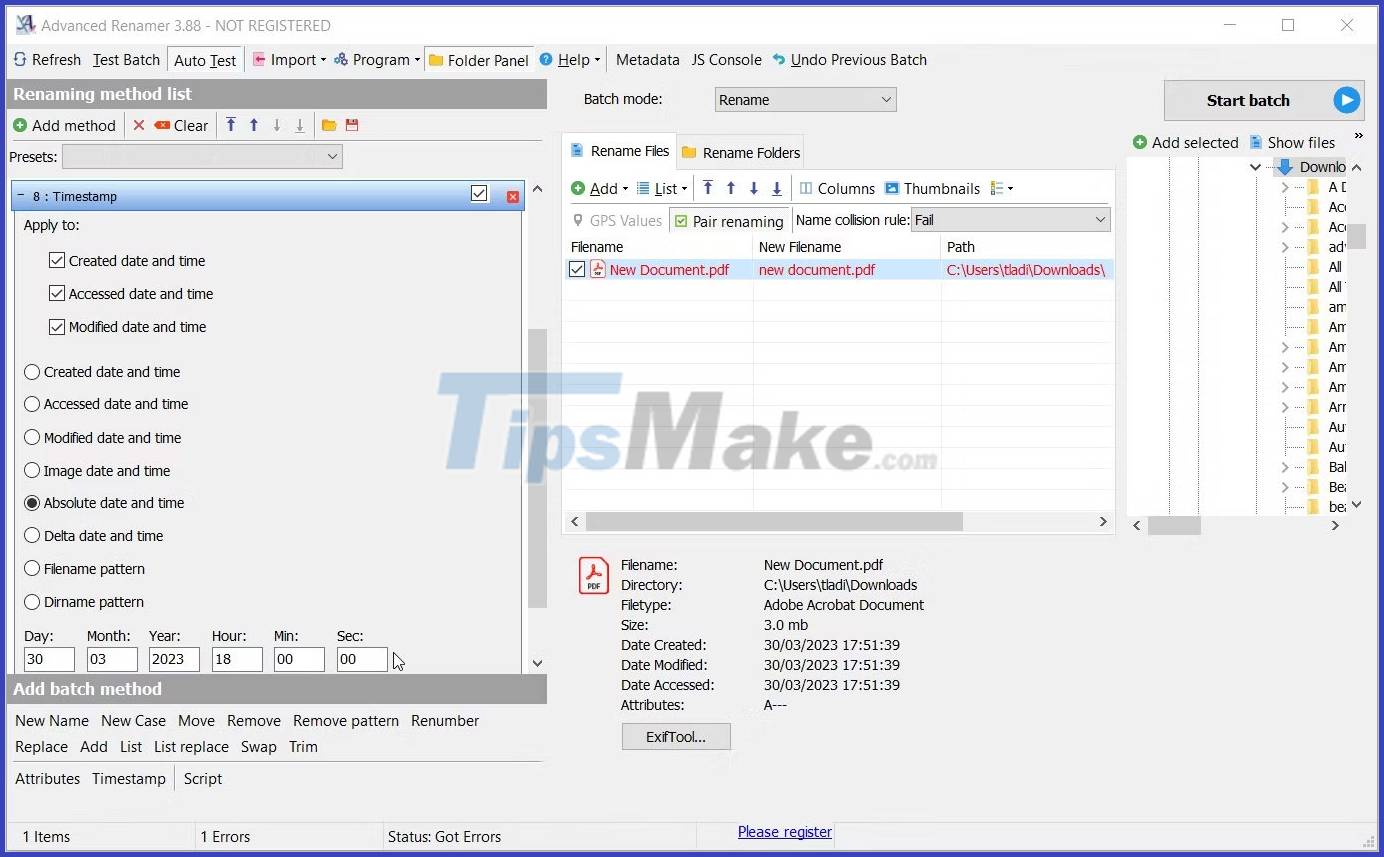
Advanced Renamer is another tool whose main purpose is to help you easily rename your files on Windows. But in addition, this tool also helps you to change the timestamp of the file.
To use this tool, drag and drop the file into the middle pane of Advanced Renamer. Next, click the Add method button in the top left corner of the screen and select the Timestamp option.
From there, check the box for Created date and time , Accessed date and time , or Modified date and time . Finally, type your preferred date and time in the bottom left corner of the screen and press Enter.