Fix the error of not adjusting screen brightness on Windows 10
After upgrading from Windows 7 or 8.1 to Windows 10, some users encounter errors that cannot customize the brightness of the screen. Many users feel uncomfortable about this error because the screen is too bright or too dark and cannot be adjusted. The cause of the error is because the driver is not compatible. To fix this error, please refer to the following article of Network Administrator.
After upgrading from Windows 7 or 8.1 to Windows 10, some users encounter errors that cannot customize the brightness of the screen. Many users feel uncomfortable about this error because the screen is too bright or too dark and cannot be adjusted. The cause of the error is because the driver is not compatible. To fix this error, please refer to the following article of Network Administrator.
Fix the error of not adjusting screen brightness on Windows 10
To fix errors that can't correct screen brightness on Windows 10, follow the steps below:
1. Right-click the Start button in the bottom left corner of the screen, select Device Manager to open the Device Manager window.
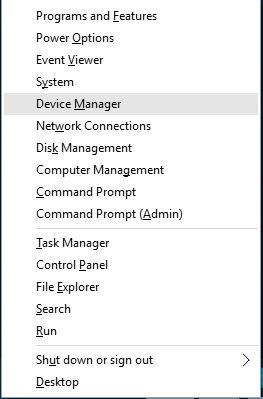
2. On the Device Manager window, scroll down to find and expand the Display Adapters option .
3. Right-click the driver installed on your computer, then click 'Update driver software' on the menu that appears.

4. Windows will ask you if you want to search for online drivers or want to update drivers from your device. Your task is to select the online driver search option.

After selection is complete, Windows will automatically search for online drivers, download and install drivers on your computer.
After the installation process is finished you will receive a message asking you to restart the computer. After your computer has finished booting, the screen brightness error will no longer be available.
If the error still does not fix, follow the steps below:
1. Right-click the Start button in the bottom left corner of the screen, select Device Manager to open the Device Manager window.
2. On the Device Manager window, scroll down to find and expand the Display Adapters option .
3. Right-click the driver installed on your computer, then click 'Update driver software' on the menu that appears.
4. When Windows asks you to select the online driver search option or want to update the driver from your computer, select the option to 'Browse my computer for driver software'.
5. On the next window, select the 'Let me pick from a list of drivers on my computer' option.
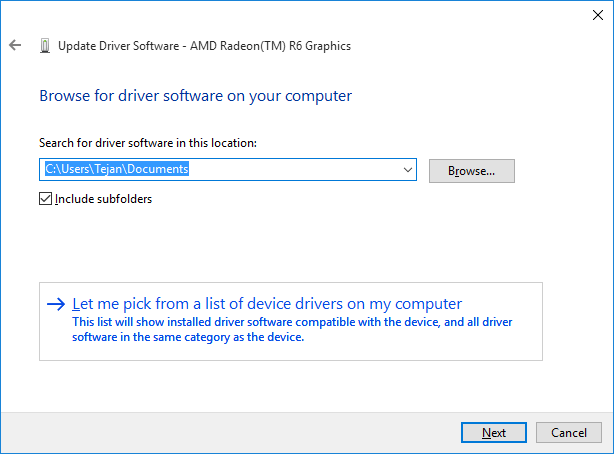
6. Check the 'Show compatible hardware' option , then select ' Microsoft basic display adapter ' from the menu and click Next to finish.
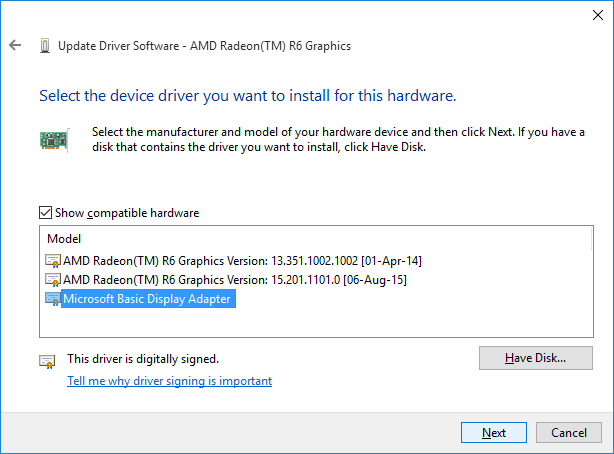
Refer to some of the following articles:
- How to disable Lock Screen lock screen on Windows 10 Anniversary Update
- Unlock the Android device screen by tapping the screen twice
- How to run any application from the Ease of Access button on the Windows 10 login screen
Good luck!
- Turn off Windows 10 screen brightness auto-adjustment
- Adjust screen brightness of Windows 7 on PC, laptop
- How to adjust the brightness of the Laptop computer screen
- How to adjust the screen brightness of Windows 7 on computers and laptops
- Instructions to adjust the screen brightness of Android phones
- How to adjust the screen brightness of Windows 10 on the desktop