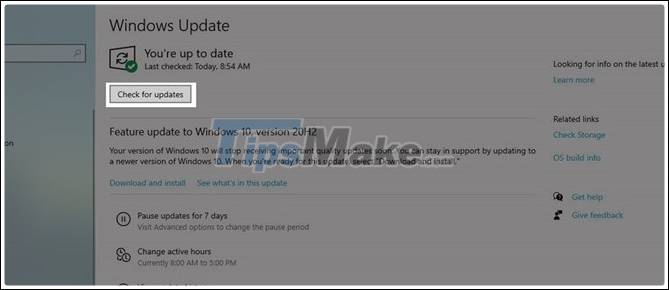
Fixed an issue where the laptop screen brightness could not be adjusted
If you are using a Windows-based laptop and are experiencing an error that cannot adjust the screen brightness, do not worry too much or rush to the repair shop but try all of these. the following way.
Here I will guide you how to Fix the error of not being able to adjust the brightness of the laptop screen at home.
1. Update the operating system version again
The latest updated version will help you fix the bugs of the old version so give it a try. By clicking on Check for updates section to check if your laptop is supported for updates.
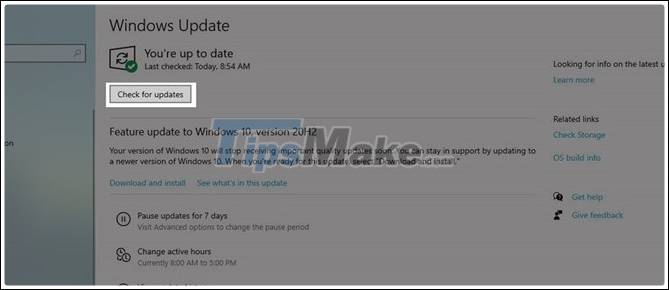
2. Update the monitor driver
Step 1: Right-click on the windows frame and then select Device Manager.

Step 2: Right-click on Display adapters => Select Update driver.
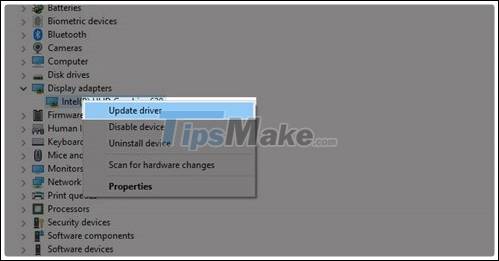
Step 3: Then click on the dialog box Search automatically for updated driver software to search for the update.
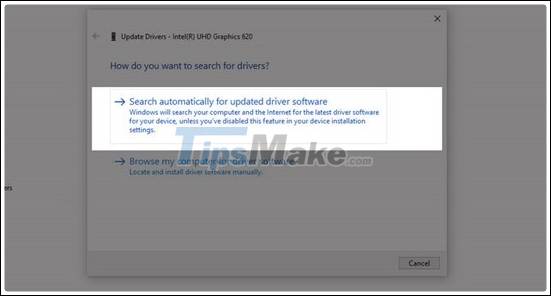
Step 4: If an update is found and accepted, it may take a few minutes.
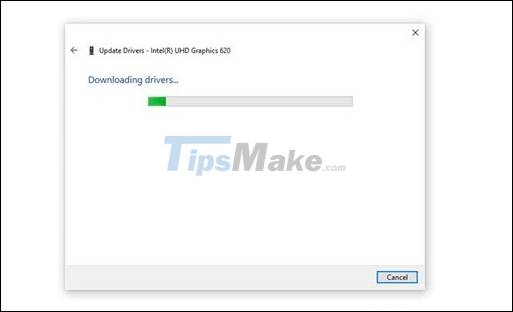
3. Reset the monitor driver
As in updating the driver, right-click the Display adapter and select Disable device. Then the screen will turn off and restart you just need to re-enter Device Manager and enable the device again.

4. Reinstall monitor driver
Step 1: Click the Uninstall device option.
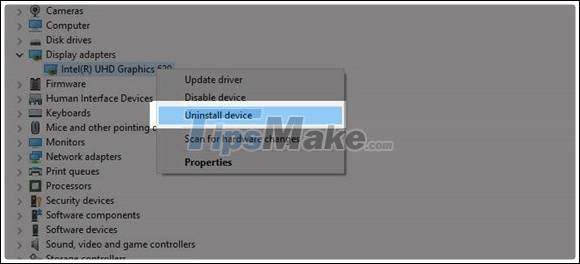
Step 2: Click the option Scan for hardware change to reinstall the driver.
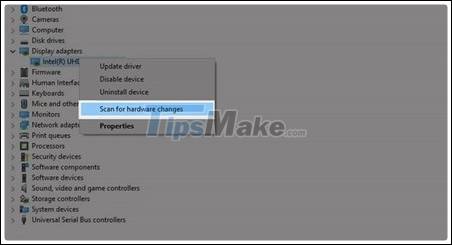
5. Fix the error with the Troubleshooter feature
Step 1: Go to settings and select Update & Security.

Step 2: Go to Trooubleshoot => select Power => Run the troubleshooter
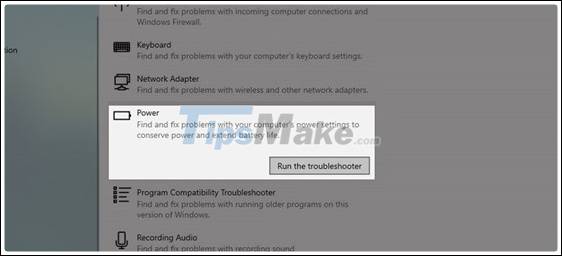
Good luck.
- How to adjust the screen brightness on Windows 10 Laptop
- Instructions to adjust the screen brightness of Android phones
- Adjust screen brightness of Windows 7 on PC, laptop
- Tutorial 4 ways to adjust the screen brightness of Windows 10
- How to adjust the brightness of the Laptop computer screen
- How to choose a laptop with a good screen