Good tips make it easy to remove unwanted details from your photos
TipsMake - The following article will guide you how to remove unwanted details with just a few simple steps, helping the image become more pleasing and more beautiful.
Many times, you will probably take beautiful photos, but you're stuck with unwanted details, such as landscapes, but there are a few strangers appearing on photos or photos of the sky. but the appearance of wires . made the picture imperfect
Removing unwanted unwanted details will help the image to be more beautiful and perfect. To do this, you can rely on the help of PixelRetouch.
PixelRetouch is a free application that allows users to localize and select unwanted details that appear on photos, the application will then automatically perform processing steps and remove the selected details from the image. image.
The simple usage and the ability to remove fine details without damaging the image are the advantages of PixelRetouch. Readers can find and install PixelRetouch on the Google Play app store for Android, or download the application directly here or here (compatible with Android 4.1 and above).
The first time you use the application, you must press the 'Allow' button from the dialog box that appears to give the application permission to open and save images after processing them on the smartphone.
Click the 'Go' button from the main interface of the application, select 'Object Remove' from the menu that appears, then find and select the image to be processed on the smartphone.
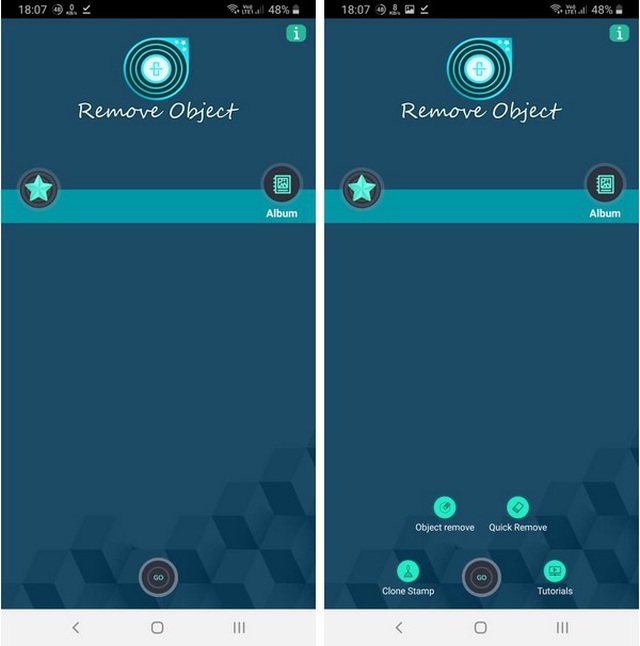
Image content will be displayed on the main interface of the application. Here, select 'Brush' from the menu below and use your finger to highlight and select the object or detail you want to erase on the image.
You can use 2 fingers to enlarge the image on the application interface to help select the details to delete easier.
In the process of zoning, if you delineate the details you need to delete, click the 'Erase' button to delete the wrong locations on the image and select again.
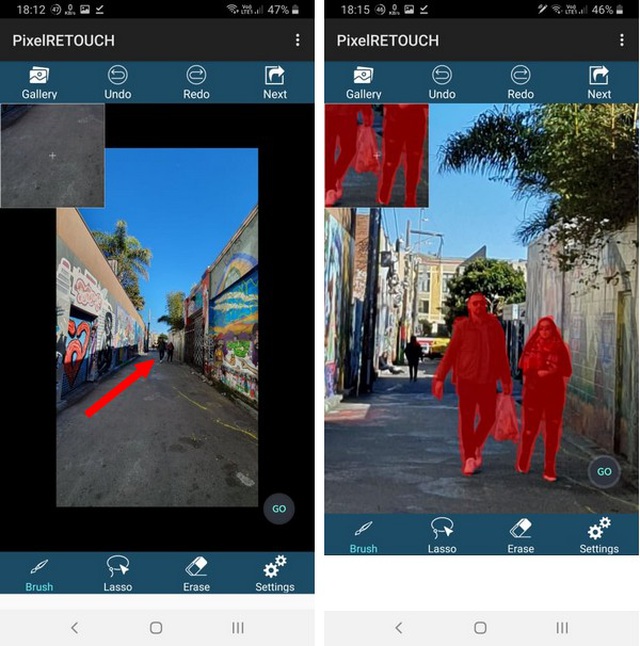
After selecting the object or detail to be deleted, click the 'Go' button, the application will immediately process and delete the selected item on the image.
You should use your hands to select and delete multiple times until the object to be deleted completely disappears on the image without making the image become unnatural.
In case there are too many redundant details on the image, you can select and delete many different objects on the image to get the most satisfactory picture after removing unwanted details completely.
If you are satisfied with the image after processing, click 'Next', then click the floppy disk icon to save the multi-image processing to the smartphone.
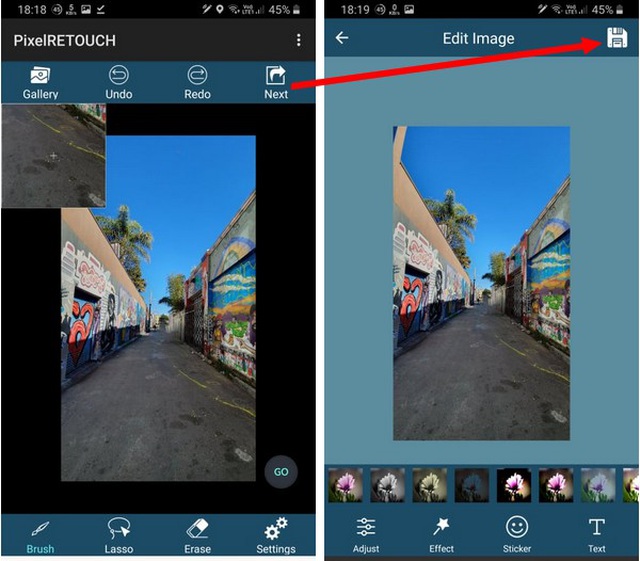
One thing to note is that if the object to be deleted is located on a scene that is too confusing, with lots of colors and details, the quality of the image after processing is sometimes not as satisfactory and the user has to deal with it many times. get the most satisfactory results.
In the testing process, PixelRetouch still performed very well with the ability to process and remove redundant details on the image without making the image become unnatural.
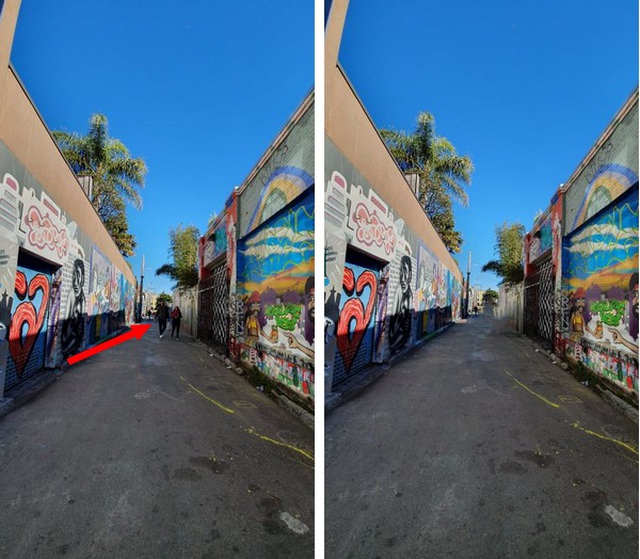
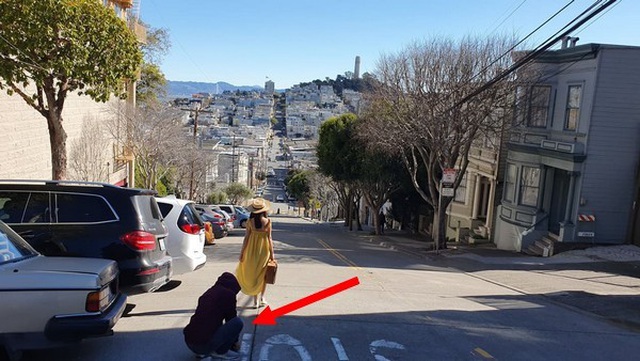




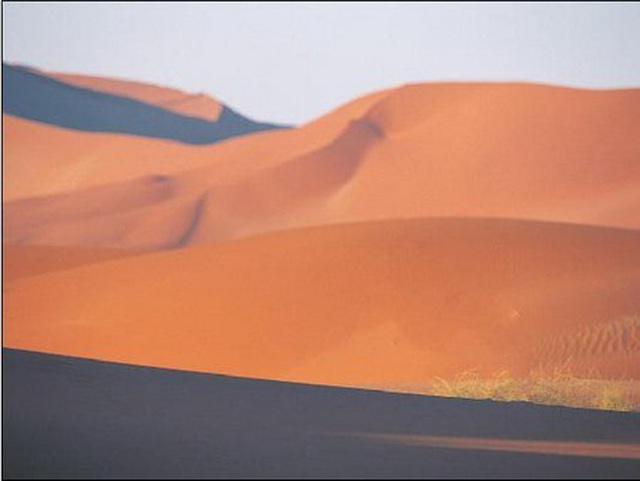
Some images before and after removing the extra details with PixelRetouch
- Remove bad details from photos with Adobe Photoshop
- Restore details from the dark areas of the image
- Use Photoshop Mix to delete details in the image
- Instructions for removing PUP.Tuto4PC virus
- Completely remove URL Mal Virus - http://107.170.47.181
- How to erase stains on photos, cleaning photos in Photoshop