How much CPU temperature is overheating?
Are you worried about computer temperature? Excessive heat can affect device performance and hard drive life. But how do you know when it's too hot or just hot?
Are you worried about computer temperature? Excessive heat can affect device performance and hard drive life. But how do you know when it's too hot or just hot? How much is good for a central processing unit (CPU)? And what signs should you pay attention to when the CPU is overheating? Let's find the answer in the following article.
- How to check the computer's CPU temperature?
- Guide to undervolt to reduce CPU temperature
- What is the temperature of the processor in the computer?
How does a computer generate heat?
The simple fact that heat is a natural product of electricity. Anything that uses energy to create motion for activities such as a computer, car engine or human body leads to heat transfer. Of course the amount of electricity needed depends on the task being performed.
The components inside the computer easily exothermic, notably the CPU and graphics processor (GPU) when the current flows through the circuits and encounters 'resistance'.
Overclocking creates a lot of heat. This is because operating the CPU at a higher clock rate than the manufacturer intended. You can find the ideal clock speed by visiting the processor manufacturer's website.
The main benefit of overclocking is getting the operating system faster and more efficient, but it also requires higher voltages to perform the task. The greater demand for electricity leads to the CPU generating more heat.
Playing games, watching DVDs and Blu-ray discs, backing up, burning and sharing files, as well as common system maintenance, editing and encoding tasks can all stress the CPU. As you can imagine, if performing several tasks at the same time, overheating is an inevitable phenomenon.
- 8 stress testing tools useful for CPU
Some users try to prevent this by using a process called underclocking, which reduces heat transfer by replacing the oscillating crystal inside the component. But this naturally also reduces system efficiency.
How to detect the computer is overheating
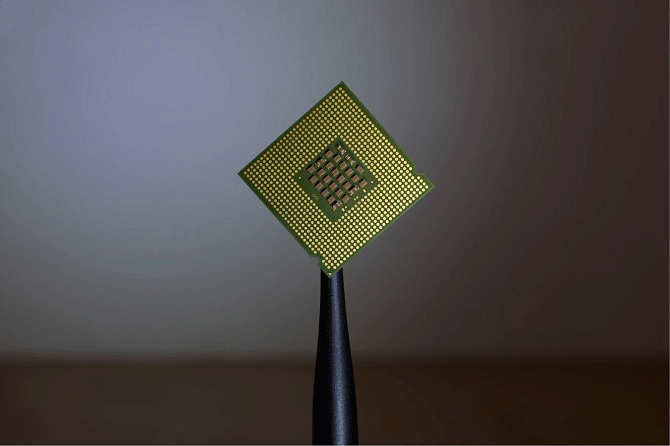
Although heat affects performance, computer temperatures are rarely so high that they interfere with daily use. However, if the computer appears to be sluggish or frequently freezes, this is a major indication that the recommended maximum CPU operating temperature has been exceeded.
Internal fans can also be noisier than normal, which means they work faster in an effort to lower the motherboard and processor temperatures. It does this by blowing hot air out of important components through the heat sink (a naturally conductive component made of aluminum) and out of the computer case.
The computer has a fail-safe component, which helps turn off overheating parts to prevent permanent damage from overheating. In some cases, the entire system shuts down and refuses to reboot completely until cooled. Even then if there is a hardware problem, it can allow you to access the file quickly before shutting down again.
If it is possible to open inside the computer, unplug it from the mains, then lightly touch the parts. Hopefully these parts are only quite warm, but don't get too hot to touch. Be careful when doing this because you may hurt yourself or damage anything inside your computer.
Too hot or just hot?
Don't be alarmed if you hear a computer fan working, this is completely normal. Any time the CPU, GPU, hard drive (HDD), or optical drive (DVD or Blu-ray) perform a 'heavy' task, it can raise the temperature of the computer. Computers generally generate heat without affecting daily use.
Of course, if the fan is constantly running at high speed, making noise, this is a sign of overheating. However, if the sound of a fan is not heard, this may also be a problem.
Damaged fan may be the cause of system overheating, but are there any other signs that the computer is overheating? That is computer performance.
You may notice your computer is running slower than usual even when performing basic tasks like opening multiple tabs in the browser or running two programs at the same time. Computer automatically shuts down or restarts without notice. And of course, if it completely freezes and displays a blue screen of death, then something is definitely wrong.
- The causes that make computers 'slow like turtles'
Naturally, the performance issue is not necessarily due to the CPU temperature being too hot. Malware can also affect computers, so you should use security measures to reduce this risk.
On Windows, you can test which applications use the most CPU through the Resource Monitor. Just search for the application on your computer and you'll see the program running in the background. Do not worry when this list much because this is completely normal.
In addition to a faulty fan, poor airflow due to the location of the parts or blockage of the vents can also cause overheating. Where do you leave the computer? Closed spaces can increase heat, dust surroundings can clog vents.
So how much should the CPU be?
The computer is designed to operate at maximum capacity at room temperature, which is comfortable, neither too hot nor too cold. It's simple to say, but everyone likes different room temperatures.

So what is the normal computer temperature? Scientifically speaking, the ambient room temperature is between 20 ° C / 68 ° F to 26 ° C / 79 ° F, averaging around 23 ° C / 73 ° F. When the temperature exceeds 27 ° C / 80 ° F, there is a potential for damage to the computer.
Cold temperatures are certainly not as dangerous as extreme temperatures. Steam temperatures below 20 ° C / 68 ° F do not need to worry.
A simple mercury thermometer can give you an accurate measurement of room temperature.
It is good to keep an eye on the CPU. You can access it via Basic Input / Output System (BIOS) or Unified Extensible Firmware Interface (UEFI). This is a basic system that instructs the hardware to load the operating system, right after turning on the computer.
The CPU will run at a temperature higher than room temperature, so don't worry about it being higher. You can refer to the system documentation to know when the CPU is overheating because it is subject to the hardware conditions intended for normal operation.
So how hot can the CPU be? In general, the processor should not run at temperatures higher than 75 ° C / 167 ° F.
How to maintain a safe CPU temperature
Keeping the computer environment cool is important. You can do simple things like open a nearby window or place a fan near your computer.
Other simple solutions like changing the surroundings. For example, move the computer to a cooler room in the summer. You can use a compressed air tank to vent.
Laptops are easier to cool than desktops, but they're also easier to generate heat due to smaller heat sinks and narrower vents.
If you're concerned about CPU overheating, you can install a separate fan. Replacing the internal fan is relatively simple, but for some models removing the case may void the warranty. Laptop fans and Windows tablets are not easily replaced. And if you don't have enough experience, take it to a professional store.
What is the ideal temperature for the computer?
Ideally, your room should be around 23 ° C / 73 ° F, but temperatures exceeding 27 ° C / 80 ° F can harm computers.
What is the normal operating temperature of the CPU? The processor should not be hotter than 75 ° C / 167 ° F, nor colder than 20 ° C / 68 ° F.
There are many things you can do to keep your PC cool:
- Keep your PC cool.
- Remove dust from vents and fans.
- Give the computer time to cool down.
- Refer to the manufacturer's user guide.
It is important to remember that problems with extreme temperatures are easy to fix and are rarely difficult to solve unless you put your system under considerable stress.
Keep track of everything with a computer monitoring and temperature monitoring app. These applications will alert you if any problems occur.
- 9 facts about body temperature anyone should know
- What is the normal body temperature? What temperature is abnormal need to see a doctor?
- How to check the computer's CPU temperature?
- Instructions for checking the temperature of CPU, VGA, hard drive of computer, laptop
- How to adjust the refrigerator temperature Samsung, Sharp, Panasonic, Toshiba, LG
- How much is reasonable to regulate refrigerator temperature?