How to adjust brightness always displayed on Samsung running Nougat?
If you regularly use the brightness adjustment bar, the changes on Nougat of Samsung Android devices will be somewhat inconvenient for users. Here's how to easily access this bar.
If you use modern Samsung devices running Nougat (like Galaxy S7 or S8), you'll notice many changes since the Marshmallow version. One of them, though not very important and very small, is still a feature that many people will remember: that is the lack of a constant display brightness.
The light bar remains visible there, but you'll have to do a few operations to open it. If you use it often, this can make you lose time. Only a few simple steps below will help fix this.
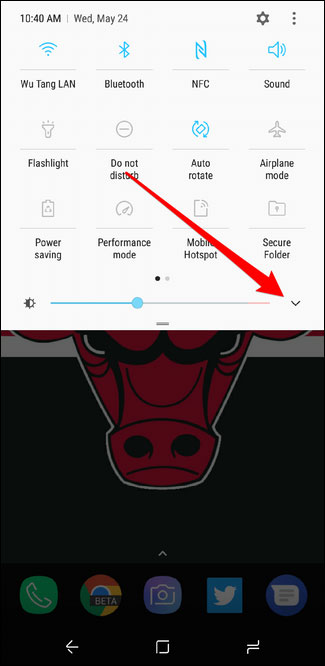
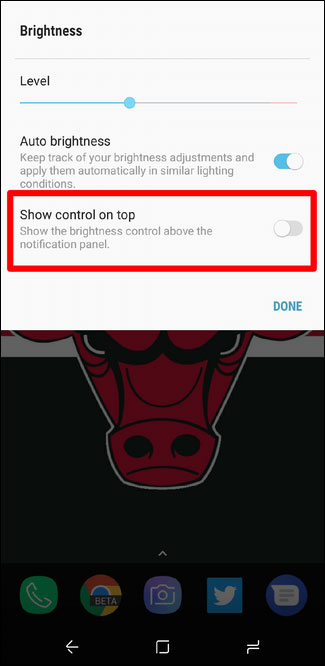
Open the setting item of the light bar and turn on Show control on top
First, swipe along the top-down screen to open the Quick Settings panel and select the arrow to the right of the brightness bar. The setting options related to brightness will appear. At the Show control on top option, drag the slider to turn it on and select Done. So now the brightness adjustment bar will display right above the notifications and under several quick settings options.
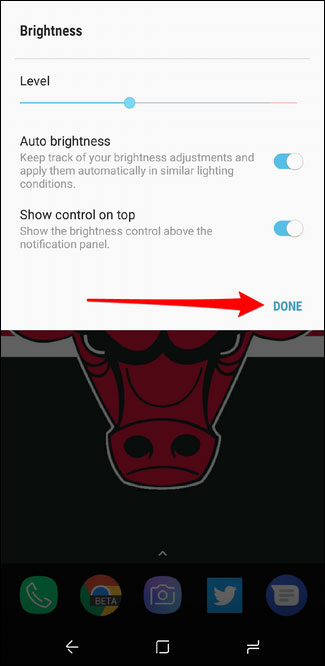
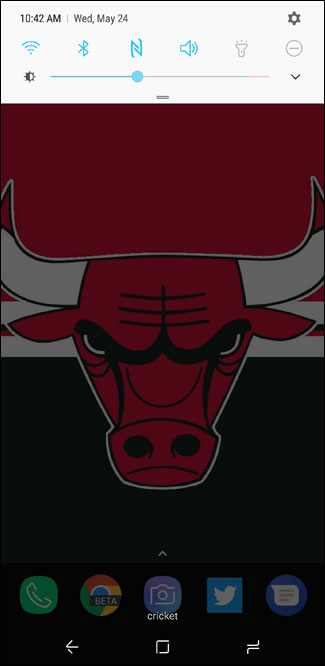
No need to drag down for a long time to see the brightness bar again
Hope the article is useful to you!
- 7 How to adjust brightness in Windows 10
- How to adjust the screen brightness of Windows 10 on the desktop
- Tutorial 4 ways to adjust the screen brightness of Windows 10
- How to adjust screen brightness from Terminal in macOS
- Manual manual and automatic computer screen brightness adjustment
- How to adjust the screen brightness on Windows 10 Laptop