How to check PowerShell version in Windows 10
PowerShell is one of the extremely useful command tools for advanced Windows 10 users.
Determining the exact current version of PowerShell will help you understand which PowerShell features you have access to, thereby planning how to use them most effectively.
In this article, we will learn how to check the PowerShell version in Windows 10.
Determine PowerShell Version
Interestingly, you can use PowerShell to run a command to find the current version number of the tool itself.
To get started, open the 'Start' menu, search for the keyword 'Windows PowerShell' and click on the corresponding application in the returned search results.

After a few seconds, a PowerShell window will open, here, enter the following command and press Enter:
$PSVersionTable
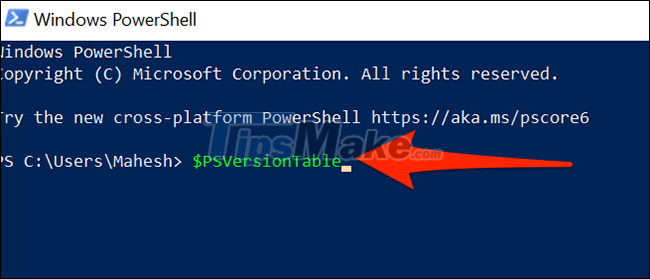
Immediately, PowerShell will display a series of different metrics. However, we will only be interested in the first value titled 'PSVersion' - which is your current PowerShell version - as shown below.

Now that you know what version of PowerShell you're running on, you need to update or not.
Update PowerShell in Windows 10
PowerShell is a default tool, built into Windows 10. Therefore, it will also be updated automatically when you order operating system updates. But this also means that you should regularly update your PC to a new version of Windows 10, to ensure that PowerShell is also running at the latest version.
Note that PowerShell 7 will be slightly different from the version normally installed on Windows 10 PCs. To install a new version of PowerShell 7, you must download the installer file or run a command from PowerShell on your PC.
- Instructions on how to use PowerShell in Windows Server 2012
- Use PowerShell to download any file on Windows 10
- PowerShell command in Windows
- Next time, Microsoft will release PowerShell updates via Windows Update Windows
- Now you can run PowerShell on both Linux and macOS
- Instructions on how to check the PHP version