How to Create a Dictionary Application in Python
Building a dictionary app but rich in functionality using Python's Tkinter library is not difficult. Here are detailed instructions on how to create a dictionary application using Python.
A dictionary is an essential document when you are learning a new language. With its concise definition, it makes learning and understanding the language much easier. Since the advent of smartphones, you can access such an invaluable application in just a few minutes.
Now let's learn how to build a dictionary application using Tkinter and PyMultiDictionary module to understand the meaning, synonyms and antonyms of any word.
Tkinter and PyMultiDictionary Modules
Tkinter is a standard Python GUI library that you can use to create desktop applications. It provides a wide range of widgets such as buttons, stickers and dialogs so you can develop apps quickly. You can use it to create simple utilities like spelling correction or color recognition games.
To install Tkinter, open a terminal and run:
pip install tkinterYou can use the PyMultiDictionary module to get the meanings, translations, synonyms and antonyms of words in 20 different languages. To install PyMultiDictionary on the system, run the following command:
pip install PyMultiDictionaryHow to build a dictionary app in Python
Start by importing the Tkinter and PyMultiDictionary modules. Initialize the MultiDictionary class and the root window. Set your app title and size.
from tkinter import * from PyMultiDictionary import MultiDictionary dictionary = MultiDictionary() root = Tk() root.title("Word Dictionary Using Python") root.geometry("1250x750")Define a function, dict() . This function will put semantic, synonym, and antonym content labels on the result of each method call.
Switch the language (en for English) and from the user typed in meaning . This method returns a tuple containing the word type, dictionary definition, and its description from Wikipedia. Extract the second value from this tuple - define and pass it to Label.config( ).
Call the synonym and antonym methods , passing the same parameters. These methods return a list that you can pass directly to config() .
def dict(): meaning.config(text=dictionary.meaning('en', word.get())[1]) synonym.config(text=dictionary.synonym('en', word.get())) antonym.config(text=dictionary.antonym('en', word.get()))Defines a label showing the name of the application. Place the window you want to put the label inside, its content and font style & color. Use pack() to arrange the labels by setting the horizontal margin to 10.
Define a frame in the root window and the label requires the user to enter a word. Pass the parameters as before and place the widget on the left side. Define an input widget to give the user space to type words. Add it to the frame widget and define the font style as well. Arrange and add some padding to both widgets.
Label(root, text="Word Dictionary Using Python", font=("Arial 36 bold"), fg="Purple").pack(pady=10) frame = Frame(root) Label(frame, text="Type Word:", font=("Arial 28 bold")).pack(side=LEFT) word = Entry(frame, font=("Arial 23 bold")) word.pack() frame.pack(pady=10)Specify a frame containing the meaning label and another label that will show the meaning of the word by clicking the Submit button . Place it inside the canvas created above and set the font style accordingly. Use the wraplength property to collapse a long sentence into several parts. Its size is set in screen units.
Arrange and add some padding to labels and frames.
frame1 = Frame(root) Label(frame1, text="Meaning: ", font=("Arial 18 bold")).pack(side=LEFT) meaning = Label(frame1, text="", font=("Arial 18"),wraplength=1000) meaning.pack() frame1.pack(pady=15)Repeat the above steps for synonyms & antonyms frames and labels.
frame2 = Frame(root) Label(frame2, text="Synonym: ", font=("Arial 18 bold")).pack(side=LEFT) synonym = Label(frame2, text="", font=("Arial 18"), wraplength=1000) synonym.pack() frame2.pack(pady=15) frame3 = Frame(root) Label(frame3, text="Antonym: ", font=("Arial 18 bold")).pack(side=LEFT) antonym = Label(frame3, text="", font=("Arial 18"), wraplength=1000) antonym.pack(side=LEFT) frame3.pack(pady=20)Define the Submit button . Set the parent window in which you want to place the button and the content it should display, the font style, the function it runs when clicked. The mainloop() function tells Python to loop through the Tkinter event and listen for events until you close the window.
Button(root, text="Submit", font=("Arial 18 bold"), command=dict).pack() root.mainloop()Put all the code together and your dictionary application is ready to run.
Result:
When running the above program, it shows the application window. When entering a word, it shows the meaning of the word and a list of synonyms and antonyms.
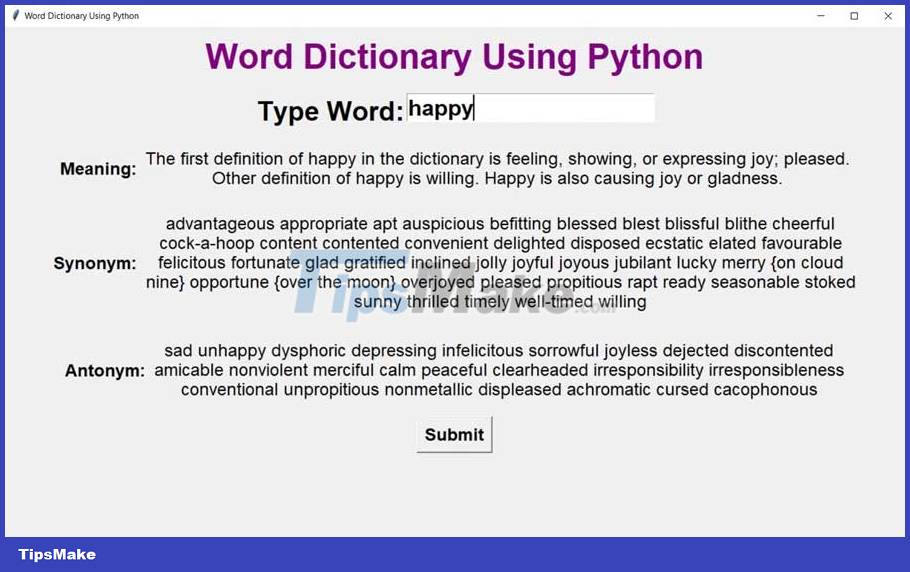
Above is how to create a dictionary app in Python . As you can see, it's pretty simple, isn't it?