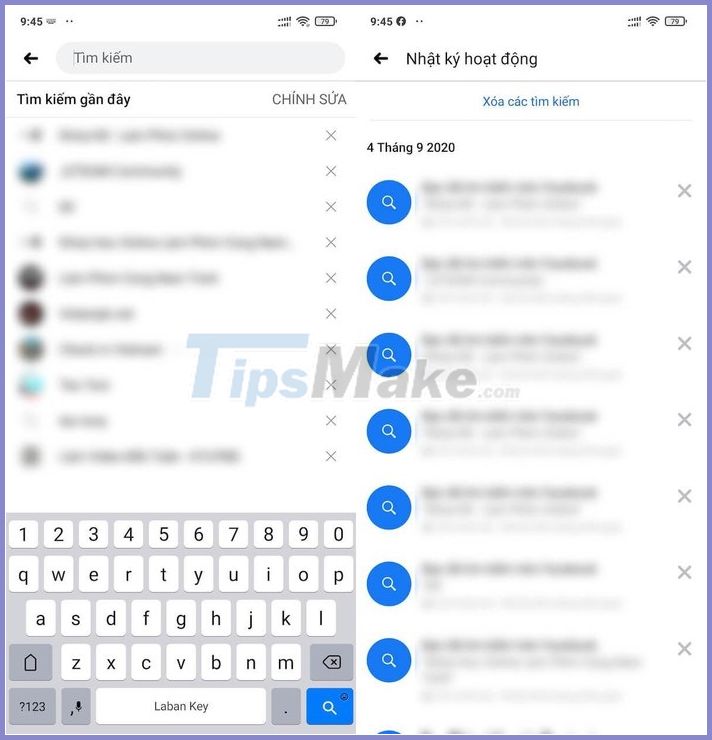YouTube or Facebook search history can reveal a lot about your habits (both good and bad). So if you don't want others to know, you can apply the following tip to clear the entire search history.
1. Delete YouTube search history
First, open the YouTube app on your phone, click your avatar in the upper right corner and select Settings.
Next, users just need to navigate to History & privacy - Clear search history and confirm again when requested. This will delete all current search history on all devices signed in with the same YouTube account.

To prevent YouTube from storing your search history, enable the Pause search history - Pause - Pause - option. From now on, users won't be able to review the search history or search-based recommendations.

2. How to delete search history on Facebook
Similarly, if you want to delete your Facebook search history, just open the app and tap the search bar, then click the Edit button in the upper right corner to review the entire search history. there.
Here, users can click on the 'x' icon to delete individual searches or press Clear searches.