How to find downloaded file location on Chromebook
Sometimes in some situations, you may not be able to locate a file you downloaded through the Chrome browser on your Chromebook (or in ChromeOS).
This article will show you how to locate downloaded files on your Chromebook.
Check the system's download folder
By default, ChromeOS includes a special folder named ' Downloads ' in the ' My Files ' storage area on your device. To view the contents of this folder, first open the Files app. Do this by clicking the App Launcher button (circle) in the lower left corner of the screen. After expanding the menu, click on the ' Files ' folder icon.

When the Files app opens, look at the side menu bar on the left side of the window. Expand the ' My Files ' section if needed by clicking the small arrow button next to it. Below you will see ' Downloads ' category, click on it.

You should now see the contents of the Downloads folder , which contains the files you downloaded to your device. Chances are high that the file you're looking for will be here. If not, try using the other method below.
Check Chrome's Download History
If you can't find the file you're looking for in the Downloads folder, you can try checking your Chrome browser's download history. To do so, first open Chrome and click on the three-dot menu in the upper-right corner of the window. In the menu that appears, select ' Downloads ' (or press Ctrl + J on your keyboard).

The ' Downloads ' tab will open. If your recent downloads list hasn't been cleared, you'll see the file you're looking for listed there. To show the location of a file in the Files app, click the ' Show in Folder ' link below.
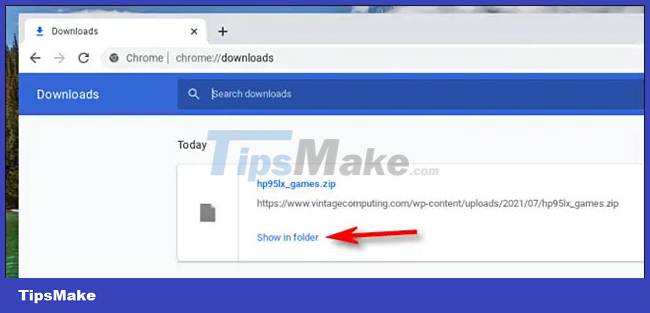
The Files app will then open directly to the location of the downloaded file you're looking for.
Use the search bar
If you've tried both of the above methods and you still can't find the file you're looking for, open App Launcher by clicking the circular button in the lower left corner of the screen. In the pop-up menu, enter the name (or part of the name) of the file you're looking for.
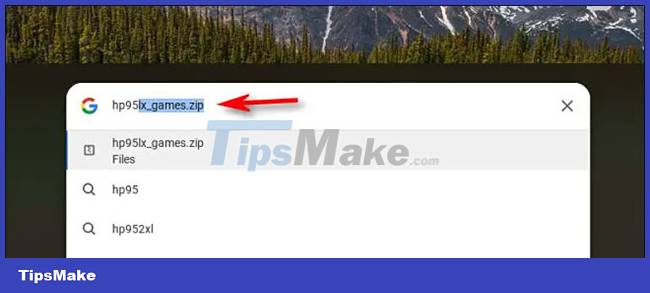
If you see the file in the results listed below, click the file's name to open it. Wish you always have a good experience with ChromeOS
- How to pin files or folders to the 'taskbar' of your Chromebook
- How to refresh the location in Find My application
- How to take a screenshot on chromebook
- The best Chromebook models in 2014
- HP Chromebook 11 supports LTE 4G
- How to find the position of an open Word file - Display the location of the open file in Word