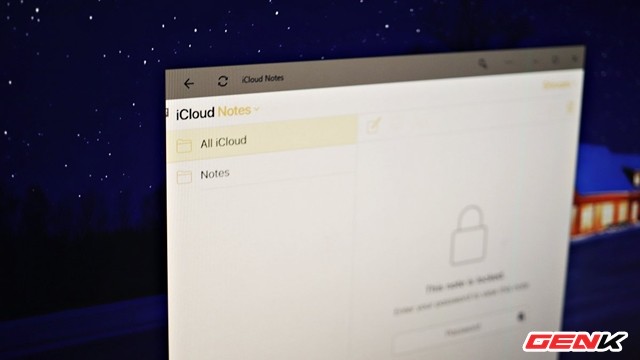
How to install and use Apple's Notes application on Windows 10
The solution for those who love and want to bring Apple's Notes app to Windows 10.
If you talk about the list of the most favorite applications available on iOS, then Notes (Notes) is one of them. The Notes app on the iOS operating system not only provides users with a quick note solution but also supports many useful features, helping you get the most out of this application.
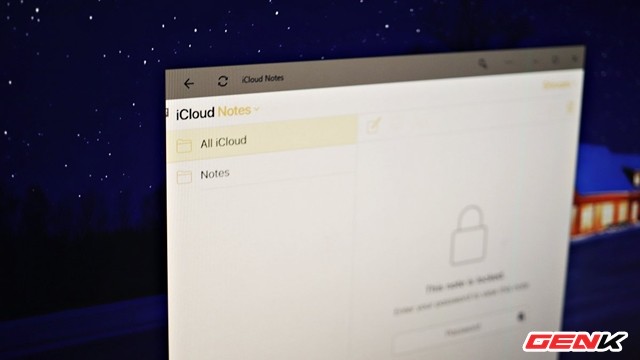
Not only is a note taking application, Notes application on iOS also has many useful and powerful features that help users easily manage their entire note. Moreover, the Notes application, developed by Apple itself, is compatible with all of its devices, pre-installed on the device and completely free.
The good news is that you can use Apple's Notes app directly on Windows 10 in a very simple, full-featured way like you're experiencing on an iPhone device. As follows.
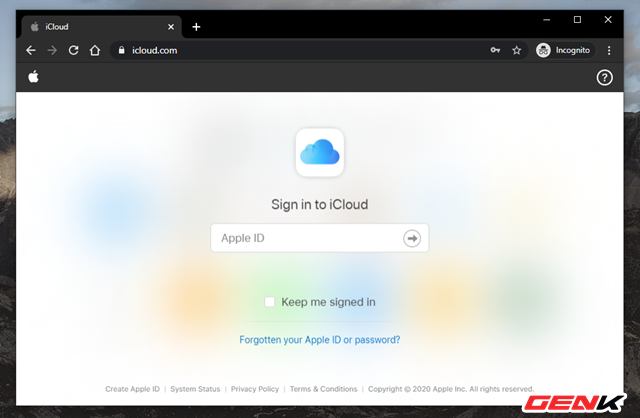
Use the Google Chrome browser and visit " icloud.com ", sign in to your iCloud account.
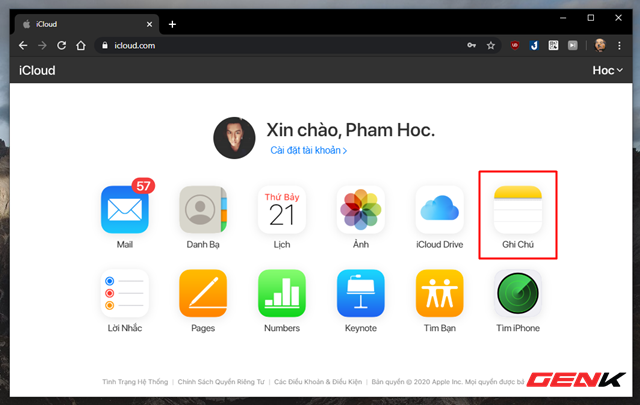
A list of applications appears, click "Notes".
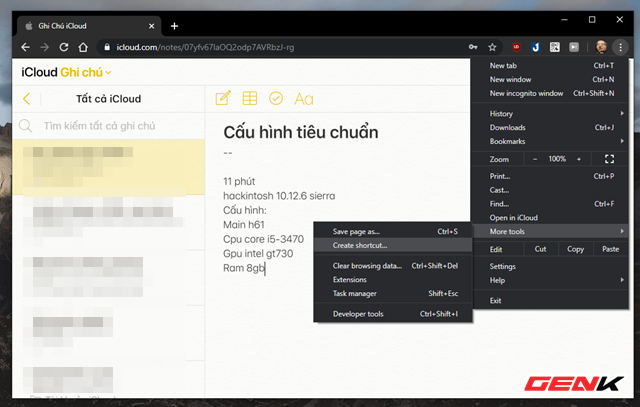
When the Notes interface appears, click the Google Chrome extension menu icon and select More tools> Create shortcut.
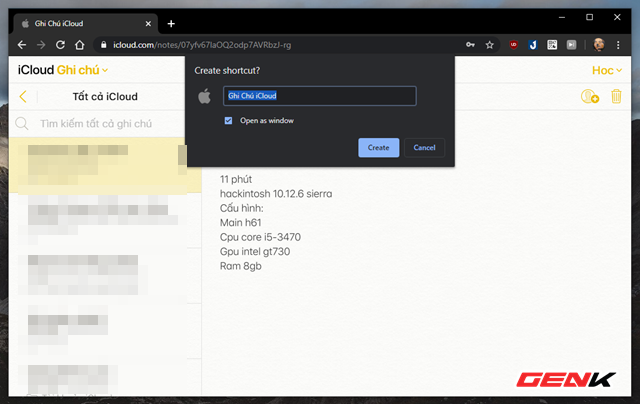
Enter a name for the shortcut and don't forget to check the "Open as window" box.
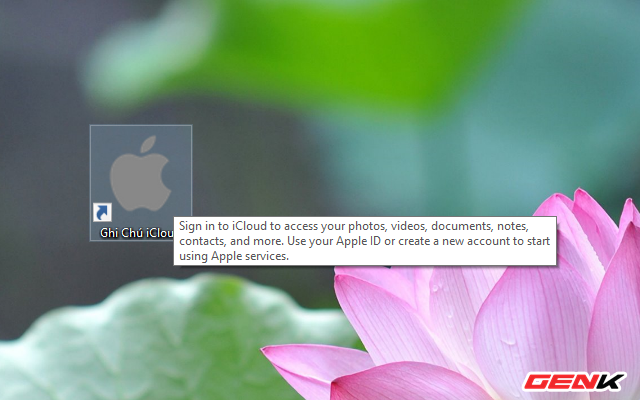
Meanwhile, off the Desktop screen will appear Apple Notes icon.
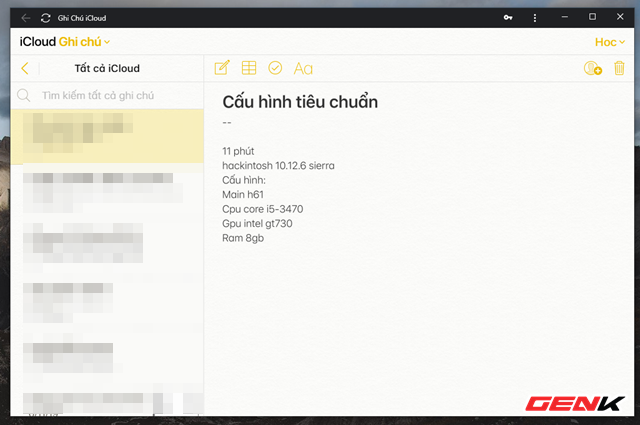
And if clicked, the Apple Notes app will show up as a professional app window. Of course the data will be synchronized with your iCloud account.
Very simple, right?
- Tips for using Sticky Notes in Windows
- The best plain text notes application for all platforms
- How to write notes on Easy Sticky Notes Pro Windows 10
- Invite to download Vov Sticky Notes, the note creation app for $ 9.99, is free
- How to set password for Notes application on iOS 11
- Usage notes application Secure Notes - Note pad Android