How to Invert Colours in MS Paint
This wikiHow teaches you how to use the Invert Colors effect in Microsoft Paint to switch an image's colors to the opposite on the spectrum. If you're using Windows 10, make sure you open the image in Paint, not Paint 3D—Paint 3D does not h...
Method 1 of 2:
Using Windows 10, 8, and 7
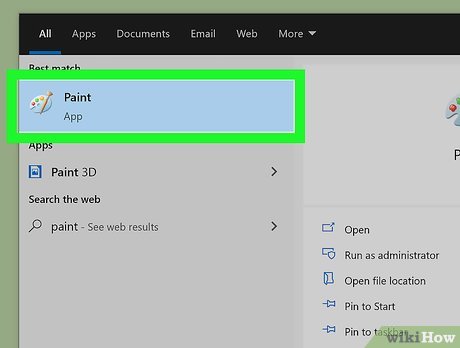
Open Microsoft Paint. If you're using Windows 10, you'll have two different Paint apps on your PC. One is called Paint and the other is called Paint 3D. Paint 3D does not have an Invert Colors option. The one you can use to invert colors is called Paint, and you can open it by following these steps:
- Click the Windows search bar or magnifying glass on the taskbar.
- Type paint.
- Click Paint. It's the icon that looks like a palette and paintbrush.

Open your image in Paint. To do so, click the File menu at the top-left corner, select Open, and then navigate to your image. Once you find it, select it and click Open.

Click the Select menu. It's on the toolbar that runs along the top of the app in the "Image" panel. A list of selection options will expand.

Click Select All on the menu. Use this option if you want to invert the colors in the entire image. If you'd prefer to select just one part of the image, choose Free-form selection instead, and then use the mouse to trace the desired area.

Right-click the selected area. A menu will expand.

Click Invert color on the menu. It should be the last option.
- For a quick color inversion, press the shortcut Ctrl+⇧ Shift+I.
Method 2 of 2:
Windows Vista and Earlier
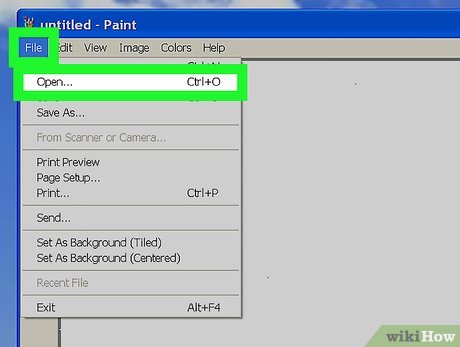
Open your image in MS Paint. You can do this by from inside or outside Paint:
- Inside Paint: Open MS Paint by clicking the Desktop icon or locating it in the Start menu. Once Paint is open, click File and then Open. Find and select the image that you want to invert, and then click Open.
- Outside Paint: Right-click the image file, select Open with, and then choose Paint.
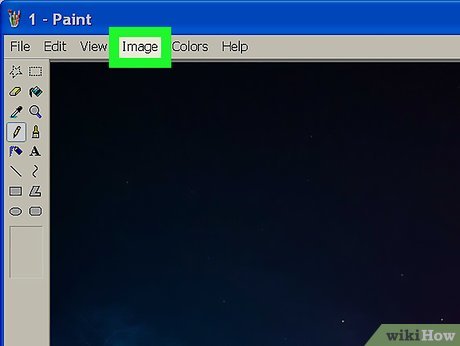
Click the Image menu. It's at the top of Paint.

Click Invert Colors on the menu. This will immediately invert the colors.
- For a quick invert, simply press Ctrl+I.
- Learn how to use Paint to edit photos on Windows
- Apple unveils the best compatible application with 'Smart Invert' mode.
- Painter showed off painting with the top paint like Photoshop, who thought the people would show off 'good' equally
- How to invert a selection in Photoshop
- Uninstall or reinstall the Paint 3D application on Windows 10
- About the Paint Tool SAI tool
