How to locate the Downloads folder, downloaded files on Windows
If you download any file from the internet through browsers like Chrome, Edge or Firefox on Windows, by default you can find it in a special folder called 'Downloads'.
This is a default folder available on Windows, where all the data you download from the internet is stored. The Downloads folder is usually listed directly in the File Explorer window, but if you are having trouble locating it, refer to this article.
Locate the Downloads folder on Windows
As mentioned, both Windows 10 and 11 include a special folder called 'Downloads' dedicated to each user account on the PC. By default, it is located in your user directory with the path C:/Users/[User Name]/Downloads, where '[User Name]' is the name of your Windows user account.
You can also easily find your Downloads folder using File Explorer in Windows 10 or 11. First, open File Explorer and click on the 'This PC' item on the left side of the screen. Then, click 'Downloads' in the list, or double-click the 'Downloads' folder in the main File Explorer window area.
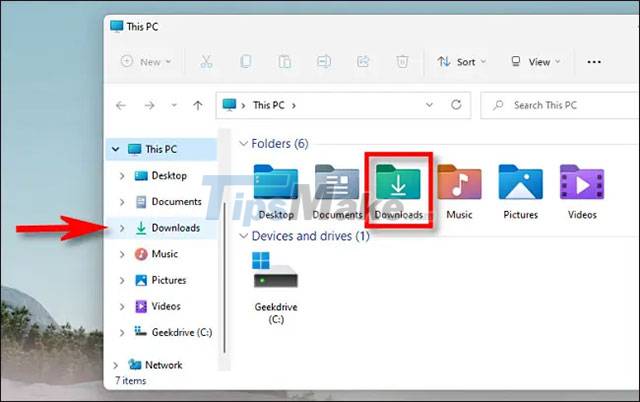
After opening the folder, you'll see all the files you've downloaded to your device listed in full. By default, most web browsers will automatically save files to this location. But of course you can completely choose a different file location if you want.
Find downloaded files that are not in the Downloads folder
In case you do not find the file you downloaded in the Downloads folder, you may have lost it. Given this situation, the most likely option you can consider is to check your browser's download history to see if the file is still listed there.
If you're using Edge, Firefox, or Chrome, press Ctrl + J on your keyboard to open a list or tab showing download history on the browser. Or you can open a browser window and click the menu button in the upper-right corner of the window. On Firefox, this menu button has an icon of 3 stacked horizontal lines. In Edge and Chrome, the button looks like three vertical dots. When the menu appears, click 'Downloads'.

In Edge, a small list titled "Downloads" will appear. In Firefox and Chrome, the 'Downloads' tab will open. To see the location of a downloaded file in Edge, find it in the list and click the folder icon next to it. To see the location of a downloaded file in Firefox or Chrome, find the file in the Downloads tab and click the 'Show in Folder' link below it.
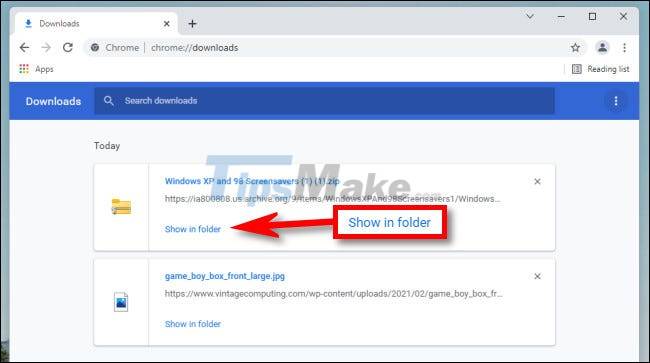
After clicking the link, a File Explorer window will open, showing the location of the file you downloaded. Note that this method will not work if you have moved the file after downloading, or if the file has been deleted.
- Learn about the Program files folder in Windows
- Sync Desktop, Document, ... on Windows 10 with OneDrive
- How to change the directory to save the downloaded file from Safari on iPhone
- How to save files to multiple folders on the web browser
- How to Open Downloads
- 6 ways to rename files and folders in Windows 10
