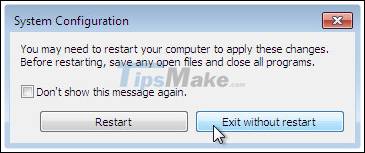How to start / stop Windows Event Log
The Service Windows Event Log manages events and event logs. This service supports logging, querying, registering, logging, and managing event metadata.
It can display events in both XML and plain text formats. Stopping this service can affect the security and reliability of the system.
How to start / stop the Windows Event Log service from Services.msc
Take the following steps:
Click the Start menu and select Search programs and files .
Enter services.msc and press Enter.
Locate the Windows Event Log service , observe its current state, and open it to make changes.

From the General tab , you can choose Start / Stop and change the Startup type of the Windows Event Log service .

How to start / stop the Windows Event Log service from Registry Editor
Take the following steps:
Click the Start menu and select Search programs and files .
Enter regedit and press Enter.
Confirm the User Account Control pop-up window .
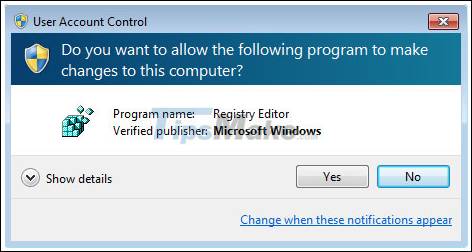
Warning:
Serious problems might occur if you modify the registry incorrectly by using Registry Editor or by another method. You may need to reinstall your operating system and Microsoft cannot guarantee that these problems can be resolved.
Navigate to HKEY_LOCAL_MACHINESYSTEMCurrentControlSetserviceseventlog and locate the Start registry key .

Double click on Start and edit the value:
Change Startup type :
- Automatic - 2
- Manual - 3
- Disabled - 4
- Automatic (Delayed Start) - 2
Note : When you change to Automatic (Delayed Start) , the new key DelayedAutostart is created with the value 1.
How to start / stop the Windows Event Log service from the Command Prompt
Take the following steps:
Click the Start menu and select Search programs and files .
Open Command Prompt with admin rights (enter cmd , right-click on the cmd icon in Programs and click Run as administrator ).
Confirm the User Account Control pop-up window .

Select and copy a registry key, then right-click on the Command Prompt window, then click Enter.
To start the Windows Event Log service:
net start eventlogNote : You cannot start a service if the Startup type is Disabled.
To stop the Windows Event Log service:
net stop eventlogTo change the Startup type :
- Automatic:
REG add "HKLMSYSTEMCurrentControlSetserviceseventlog" /v Start /t REG_DWORD /d 2 /f- Manual:
REG add "HKLMSYSTEMCurrentControlSetserviceseventlog" /v Start /t REG_DWORD /d 3 /f- Disabled:
REG add "HKLMSYSTEMCurrentControlSetserviceseventlog" /v Start /t REG_DWORD /d 4 /f- Automatic (Delayed Start):
REG add "HKLMSYSTEMCurrentControlSetserviceseventlog" /v Start /t REG_DWORD /d 2 /fNote : When you change to Automatic (Delayed Start) , the new key DelayedAutostart is created with the value 1 .
REG add "HKLMSYSTEMCurrentControlSetserviceseventlog" /v DelayedAutostart /t REG_DWORD /d 1 /fWhen you change from Automatic (Delayed Start) to Automatic , DelayedAutostart changes the value to 0 .
How to start / stop the Windows Event Log service using System Configuration
Take the following steps:
Click the Start menu and select Search programs and files .
Enter msconfig and press Enter.
In System Configuration , go to the Services tab and look for Windows Event Log service .
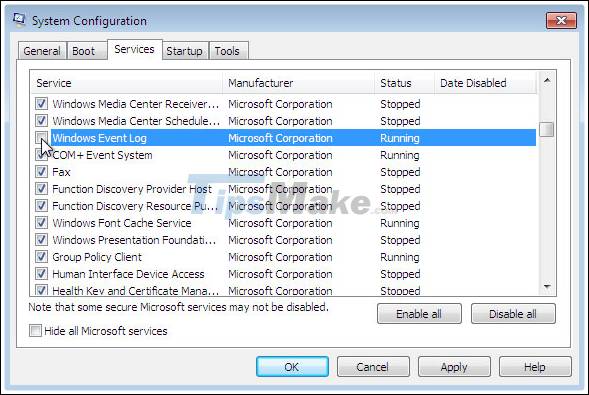
Uncheck the corresponding box to prevent this service from starting and then click OK to finish
Any changes in System Configuration will be applied later.