How to transfer the Microsoft Authenticator app to a new phone
We'll guide you through transferring all of the Microsoft Authenticator app sign-in credentials, to your phone from Android to iOS or vice versa.
Microsoft Authenticator is the familiar login verification code generator on Android and iOS. The app helps with two-factor authentication on different websites. If you have a new phone and want to bring all of your app data to your new phone, follow the instructions below.
Note that in order to transfer all data from the old phone, the Cloud Backup feature needs to be enabled.
How to transfer the Microsoft Authenticator app to a new phone
First you need to enable the Microsoft Authenticator cloud backup feature by starting the app on your old phone, clicking on the 3-dot icon and selecting Settings.
Next you turn on the option Cloud backup (Android phone) or iCloud backup (iOS phone).
Now, you need to add an account for recovery. You can use your personal email address as your recovery account.
Once done, you need to open the Microsoft Authenticator app on your new mobile device, and you'll see an option called BEGIN RECOVERY.
Tap it and enter the email address you used on your old phone. If you add successfully, all information from the old phone will be synchronized to the new phone.
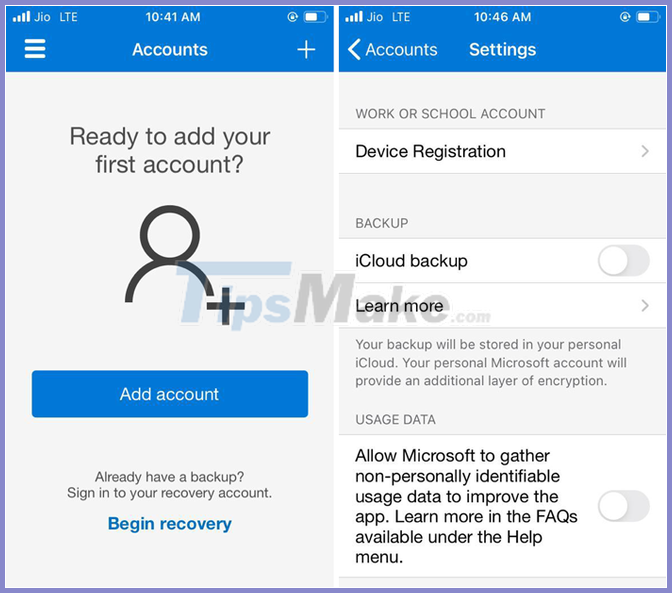
Turn on the iCloud Backup option to sync the Microsoft Authenticator app
- How to login to a Microsoft account without a password
- Google Authenticator adds 'formidable' security layer to email accounts
- What is Google Authenticator? How to use Google Authenticator to secure your Google account
- How to verify Google Authenticator on Windows PC
- Already able to login to a Microsoft account without a password
- Transfer contacts from any smartphone to Windows Phone 8.1
