How to use Remove Object & Background to remove photo background
The Remove Object & Background application on the phone will remove the image background, remove the complex image background so that you can pair the subject into any background you like.
In addition, the Remove Object & Background application also supports deleting image objects, selecting objects to delete in the image you want. The following article will guide you to use Remove Object & Background to remove photo background on iPhone.
Instructions for using Remove Object & Background to remove the image background
Step 1:
First of all, download the Remove Object & Background application for your phone according to the link below.
Step 2:
First, click on the Background item to delete the image background.

Step 3:
Now the user clicks Continue to allow the application to access the photo album on the phone. Then users click on the image they want to remove the image background, then press Select in the right corner of the screen.


Step 4:
Immediately after that, the image you choose is deleted immediately . Below is a selection of transparent background, white background and black background. Users can select multiple photos at the same time to remove the photo background. If you click Crop, it will crop the image again.
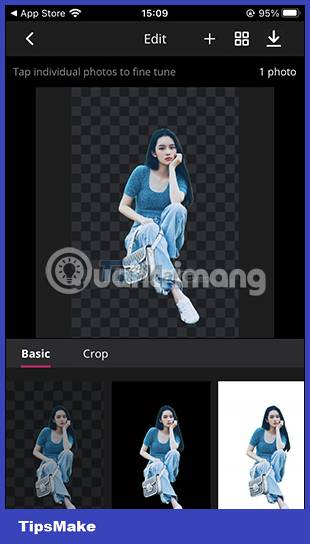
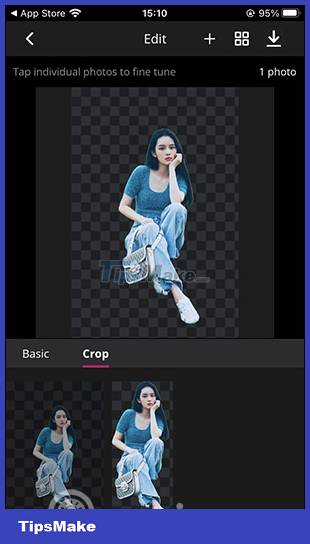
Step 5:
When you click on the image, the Edit cut out option is displayed for us to edit and delete some more.

Step 6:
Display the interface for you to select the area to remove the image background. You highlight the subject you want to keep , then click Done to delete the image background. Or if you select the wrong area, press Erase to remove the wrong selection.
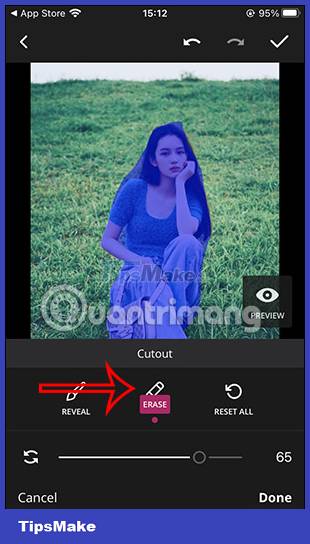
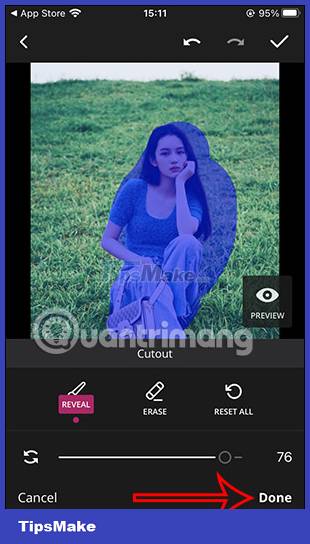
Step 7:
The image after removing the background, click the download icon to download the image. Continue to click Save to photos to download the photos to the album on your phone. You can also share images if you want.

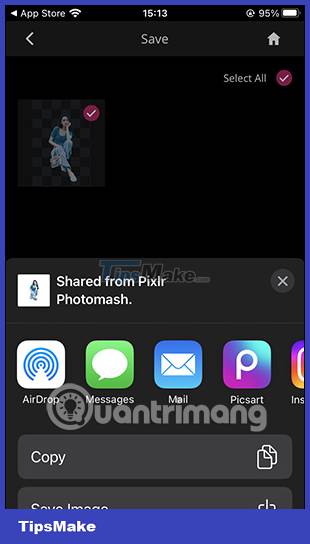
How to use Remove Object & Background to remove objects
Step 1:
The Remove Object & Background application also has the option to remove image objects. You click on Object to delete the object .
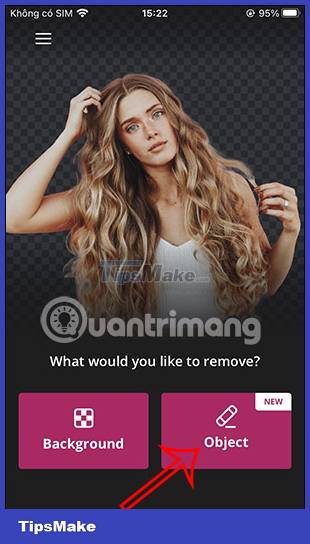
Step 2:
The user then also selects the image you want to delete the object. You fill in the details you want to delete in the image , you can change the area fill bar and then click Remove Object to delete.
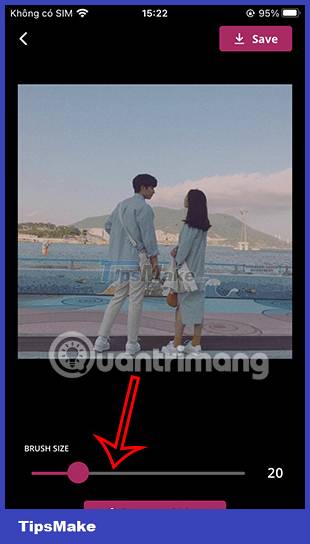

Step 3:
As a result, the user will see that the object you have zoned has been removed from the image.
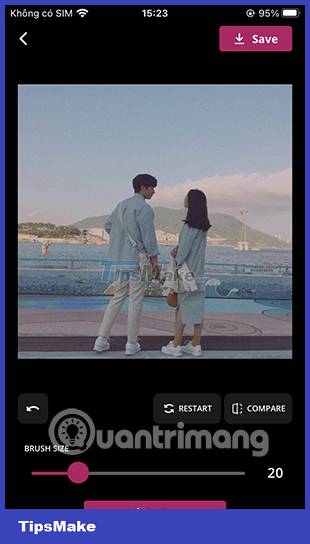
- How to delete the photo background without Photoshop using Remove.gb
- How to use Photoshop CS5 - Part 9: Delete complex backgrounds in Photoshop
- How to use PicWish to remove photo background, improve quality
- The divine tool separates the photo background with just a click of the mouse that is available on Photoshop CC
- How to fill color, fill background or object in Photoshop
- How to delete photo backdrops online