How to use Titanium Backup Pro on Android
Backing up the phone is always a wise job. But some backups are more detailed than others and Titanium Backup Pro is one of the best methods for backing up everything.
Backing up the phone is always a wise job. But some backups are more detailed than others and Titanium Backup Pro is one of the best methods for backing up everything. Here's how to use Titanium Backup Pro.
Backup and root your phone before using Titanium Backup
You should make a backup of your entire device before rooting it, as rooting it will wipe all existing data. This is especially important if you decide to delete Titanium Backup Pro and restore your device.
1. Activate backup on Google Drive. This feature backs up calendar events, settings, Google contacts, WiFi networks, phone settings, apps, and more. Go to Settings> System> Backup> Google Backup .
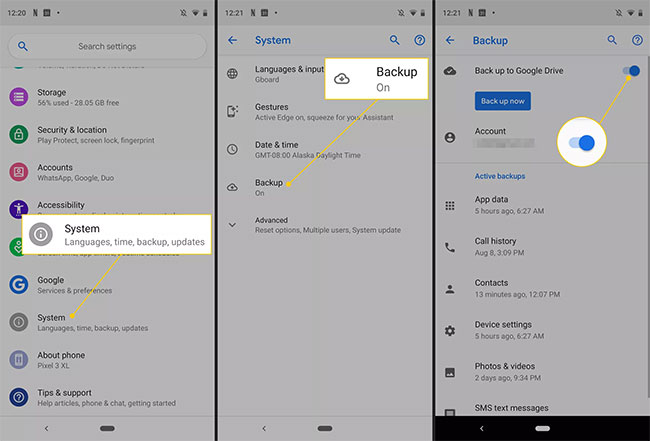
Note : On Samsung, you'll need to press Settings> Accounts and backup> Backup and restore> Google Account to get to the same location. You can also use your Samsung account to backup your phone.
2. Back up photos and other documents with Google Photos or similar backup apps.
3. Backup text messages with SMS Backup or a similar tool.
4. Connect the SD card and run the device's SD card backup tool, also found in Settings> Backup> Backup & Restore . Make sure any apps you want to keep and their data are backed up on the SD card.
5. Next, you will need to root your Android device. If this is your first time rooting your device, you should use your old device to practice it.
6. When done, restore the backup by activating the application or using file explorer application to retrieve information from SD card.
Install Titanium Backup and Titanium Backup Pro
Use the file explorer tool, including rooted devices, to transfer Titanium Backup and your key to the device. Leave them on the SD card in case you need to reinstall.
How to backup Android on Titanium Backup Pro
This is where the power of Titanium Backup Pro unlocks. Backing up and restoring data is extremely simple once you have done this job.
1. Open Titanium Backup and click on the Backup / Restore tab .
2. Click Menu> Batch .
3. Click Backup All User Apps and the application will run this backup function. Then press Back.
4. Back up everything you want. The green items are suggested backup. They will be saved to the SD card, so make sure you have enough space.
How to restore from Android backup
When you have a backup, you keep a copy of all the data you can restore. Use these simple steps to restore from Titanium Backup Pro backup:
1. Open Titanium Backup and touch the Backup / Restore tab.
2. Click Menu> Batch> Restore All Missing Apps and System Data .
3. Restart the Android phone.
- Manual backup and data recovery on Android devices
- Instructions for backing up and storing data on your Android device securely
- Backup SMS, MMS and call logs automatically on Android device
- Top 15 best feature enhancement apps for Android
- How to backup SMS messages with SMS Backup and Restore
- Restore settings and data on Android with Google Backup
