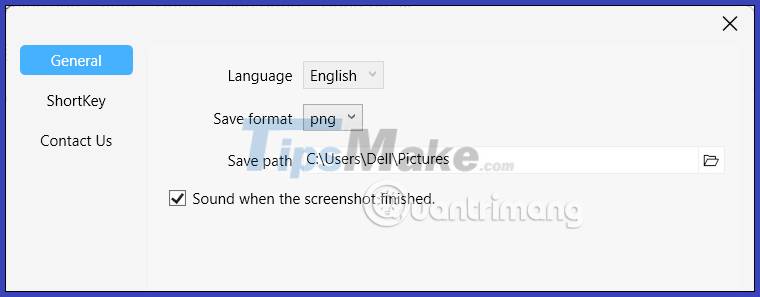Instructions for using Screenshot HD to take screenshots
Screenshot HD application is a compact screen capture application on your computer, helping you to get quality and sharp screenshots.
The application gives you the option to take a picture of the full screen, or take a part of the screen and edit the image to save it if you want. The following article will guide you to use Screenshot HD on your computer.
How to use Screenshot HD to take screenshots
Step 1:
First of all, install the Screenshot HD application for your computer according to the link below.
Step 2:
After installing the Screenshot HD application, users will see the application icon in the system tray.

Step 3:
Next, the user selects the area of the screen you want to capture with the Screenshot HD application by moving the mouse to the area of the screen you want to capture.
In addition, users can enter keyboard shortcuts to take screenshots. Ctrl + Alt + F takes a picture of the full screen and the image will be saved immediately and without editing. Ctrl + Alt + S to select and take a picture of any area of the screen.

Step 4:
As soon as the screenshot of the screen area is successful, the user will see an editing toolbar displayed right below the capture area. We can enter text, number, blur areas, draw on images, add shapes, etc.
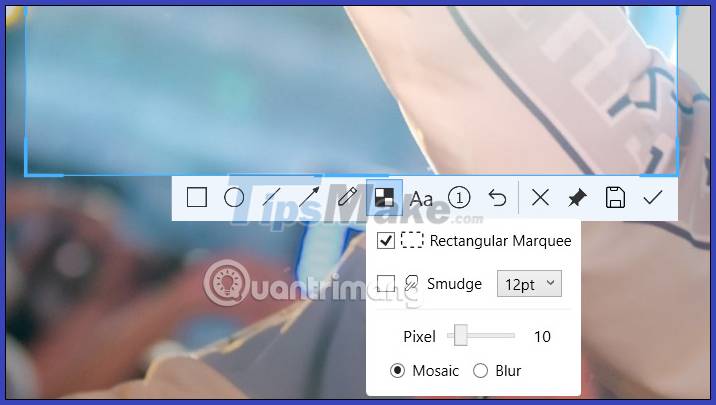
Step 5:
In particular, the application also has the option to pin screenshots on the computer screen. You click on the pin icon to pin the image to the computer screen. Click the floppy disk icon to save this image on your computer.
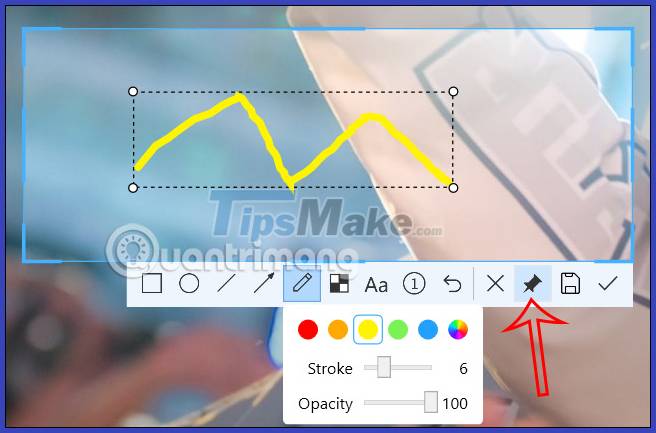
Step 6:
Click on the application icon and then select Settings to change the settings. At this interface, you adjust items such as image saving format, screenshot shortcut, .