Instructions to turn off screen overlay on Android 6.0 Marshmallow
For those who use Android 6.0 or above, they often see an error. Screen overlay has been detected. So how to overcome this situation?
Currently on Android 6.0 Marshmallow devices and higher versions, such as Galaxy J7 Prime appear screen coating notification. This feature will be annoying to users, especially when you use applications installed on the device, because we can no longer access the application. So how can I disable the screen overlay on Android Marshmallow devices, including Galaxy J7 Prime? In the following article, we will introduce you to 2 ways to turn off the screen overlay completely on Android Marshmallow device.
Method 1:
Step 1:
First, we access the Settings> Applications> Application Management link .

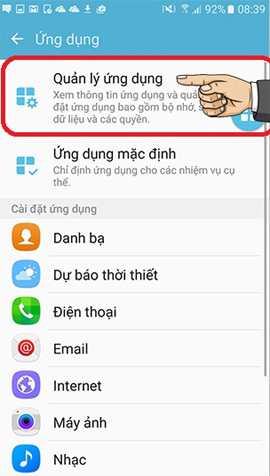
Step 2:
Next, the user selects More> Applications that can appear at the top . App list appears, you just need to turn off all applications in this list, by swiping the horizontal bar to the left can disable the screen coverage feature on Android.
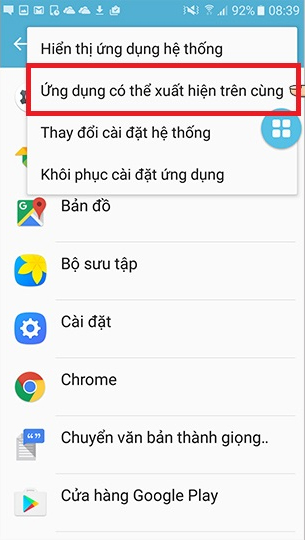

Method 2:
Step 1:
First of all, you need to access Settings (Settings) on the device and then select Applications (Apps). Next click on the gear icon on the right corner of the screen.

Step 2:
In the new interface, scroll down and select Special Access (Special Access). Next, choose Draw on other applications (Draw over other apps). Some devices will immediately show this option when we click on the installation icon.
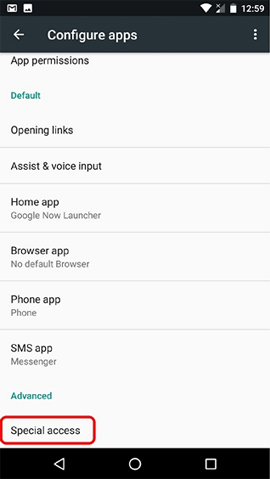
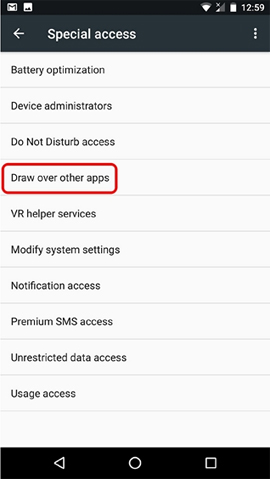
Step 3:
In the list below, we will select the applications we want to license then enable the Allow drawing on other applications (Permit drawing over other apps).
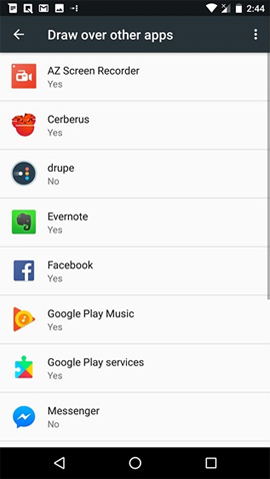
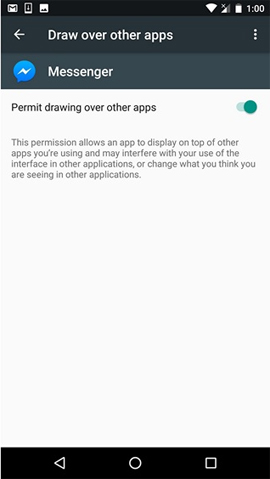
Thus, we have completed the steps to fix screen overlay errors on Android devices. In case the error has not been resolved, you just need to deactivate the Allow drawing on another application, then re-enable it. Finally restarting the device to change can take effect. Before doing so, you should disable the applications running on devices like CleanMaster, antivirus, screen lock to be able to get better performance.
Refer to the following articles:
- 10 easy video editing applications on Android
- Customize video size suitable for Android phones with VLC
- Summary of some root ways of Android devices
- Add custom notifications on Android lock screen
- How to translate any text / text on Android device application?
- How to turn off your Android phone screen using the Smart Screen On Off application
- Automatically turn on / off the phone screen without power button
- Instructions on how to turn off the Laptop screen
- Instructions for screenshot on Android TV