Replacement operations for home button on iPhone XS, and iPhone XS Max
You may be wondering about the round home button, one of the features that made the brand of Iphone and iOS lines has been omitted, so the interesting features associated with this home button will now be implemented. star?
If you are one of millions of loyal Apple fans, you have trusted the company's flagship smartphone products for generations, the iPhone 8 you are using has started to get old and you The decision to 'come to life', iPhone XS will indeed not disappoint you by the trendy design and impressive hardware power.However, you may be wondering which round home button, one of the branding features of the iPhone and iOS brands has been omitted, so the interesting features associated with this home button will now be real. how does it appearAs we all know, iPhone X, XS, XS Max and iPhone XR no longer use physical home button and this may have caused certain difficulties for users who are already familiar with the functions. Attached to this home button from previous iPhone versions.Here are the ingenious ways that Apple has come up to fill the void that the lack of physical home button leaves, typically on the X series.
One-handed use (reachability)
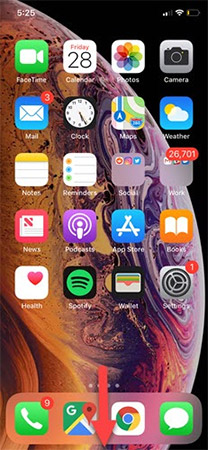
Perhaps one of the features that the vast majority of iPhone users love most on the iOS ecosystem is the ability to use one hand (reachability).For example, for people with short fingers or hands that are too small, it is sometimes difficult to manipulate anywhere on the screen when they have to hold the phone with one hand, especially when the screen size is photos of smartphones are growing.This is where the reachability shows its value, and now it becomes even more useful as the screen of the iPhone has even reached 6.5 inches (iPhone XS Max).Previously, you would have to press the home button twice in a row to drag the windows you were viewing to near the bottom about ⅓ times, but now, when there is no home button, how to do it?
To launch the reachability feature on iPhone XS, you just need to swipe the screen down and down quickly and gently.This will make the windows down to the same height as the iPhone models, but also use the home button, and in fact looks a bit more intuitive than the old system.
Open the control center
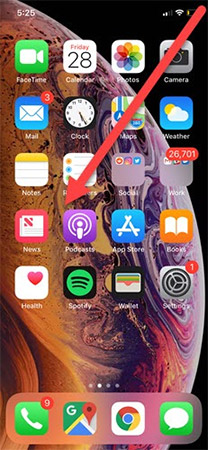
Another big change is how the control center (Control Center)is turned on.Because the new iPhone XS line now uses the bottom part of the screen to unlock the phone, swiping from the bottom up for quick access to the control center has been changed.Now iPhone XS users need to swipe down to the left from the upper right corner of the phone, as shown below:
Screen capture
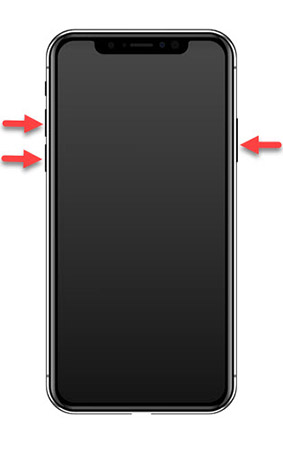
One of the most used features on the iPhone in particular and all other smartphones in general is taking screen shots of the phone.In the past, iPhone users will need to hold down the power button and the home button at the same time to capture the images displayed on the screen of the device.
Now iPhone XS users will need to press the power button and both volume buttons at the same time to perform this feature.This change is not too complicated, but it may take a little time to get used to it before it can be done quickly and smoothly.
Multitasking
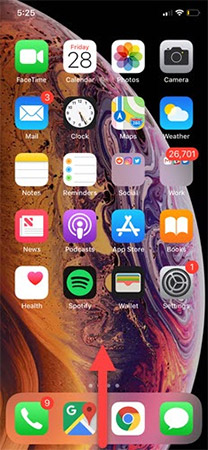
Multitasking is one of the big problems when it was first brought to iPhone in 2010 (although Android has provided users with this useful feature about two years ago) and has become an experience. 'worth money' on iOS.In the past, you will need to quickly press the home button twice repeatedly to see the list of applications that are currently open on your device.
Now, to switch between different applications quickly, you need to be very slow (and careful), swipe from the bottom of the screen in the opposite direction upwards.Of all the newly updated operations on the iPhone XS series to replace the traditional home button, perhaps this operation is still the most annoying, but just like taking screenshots, it will be easy. easier after a period of use.
Delete applications
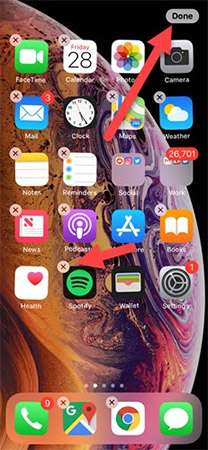
Although the core operation of deleting applications on Iphone lines still works the same (press and hold on the application you want to delete until the application starts shaking and click the small X in the upper left corner) , but the way you return to the main screen is slightly different on the iPhone XS series.Instead of clicking the home button to confirm returning to the main screen, you will click the 'Done'iconthat appears in the top right corner of the screen.
Unlock the device
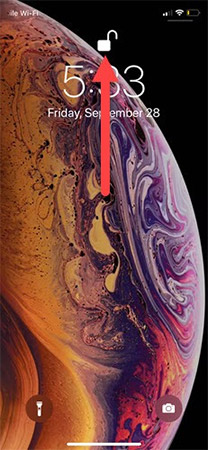
If you don't use any kind of biometric port or password to unlock your phone, simple unlocking works almost the same as before: Swipe up from the bottom of the screen (swipe Quick) to open the device's main screen.In addition, Touch ID users will now have to use Face ID to log in to the device, which may make some people uncomfortable.
When you set up FaceID, make sure you're in a well-lit room and whenever you want to unlock your phone, make sure you don't have anything in your mouth, on your face and you Do not wear large headphones (these small changes may also turn off the sensor).After FaceID recognizes you, a small unlock icon will appear at the top of the screen just above the clock and you will have to quickly swipe up to open the main screen.
summary
After all, stripping out the physical buttons on the early smartphones can bring about minor annoyances, but things will return to normal after a period of use.Completely omitting the buttons will also be the future of smartphone ecosystems, and Apple's apparent determination in this area also shows that the company will not stop offering a prize. Innovative solutions that can make using your smartphone not only fast but also more intuitive than before!
See more:
- How to create a free Apple ID account on your computer
- Trick to delete junk files to free up space and cache iPhone, iPad
- How to transfer 11 subscribers to 10 numbers in the iPhone phone book
- Errors after upgrading iOS 12 and how to fix it
- Hidden features on iPhone X may not be known
- How to fix virtual home button on iPhone cannot move
- Home button on iOS 10 device slowly responds, this is how to fix errors
- How to take screen shots of iPhone 7, iPhone 7 Plus?
- How to add features to the Home button on iPhone
- How to restart iPhone on iOS 11 when not using the power button
- How to use iPhone X with screen swipe operations