If you are the type of person who is busy and often has the habit of forgetting to turn off the computer after work, then surely there will be a timer to turn off the computer on windows 10. There are many ways for us to schedule. shutdown the computer, the simplest way is to use the Shutdown -s -t command. If you do not know how to use this command, please follow the following tutorial of TipsMake.com.
First, press Windows + R to open the Run dialog box. After the Run dialog box appears, enter the following command:
shutdown -s -t 3600
Inside:
- shutdown : Turn off the computer
- s : shorthand for shutdown
- t : stands for time
- 3600 : The shutdown timer time is in seconds (3600 seconds = 1 hour).

Depending on how much time you want to schedule, convert hours or minutes to seconds to enter the command. For example, some common time frames have been changed to seconds:
- 5 minutes : shutdown -s -t 300
- 10 minutes : shutdown -s -t 600
- 15 minutes : shutdown -s -t 900
- 30 minutes : shutdown -s -t 1800
- 1 hour : shutdown -s -t 3600
- 2 hours : shutdown -s -t 7200
- 3 hours : shutdown -s -t 10800
- 4 hours : shutdown -s -t 14400
- 5 hours : shutdown -s -t 18000
- 12 hours : shutdown -s -t 43200
- 24 hours : shutdown -s -t 86400
After entering the command, click OK and a message will appear, as shown below is the message on windows 10:

In addition to the shutdown timer function, you can also schedule the Restart of the computer by using the following command:
shutdown -r -t 3600
In case you want to cancel the shutdown timer, enter the command:
shutdown -a
When the message Logoff is canceled as shown below, the timer has been successfully canceled.
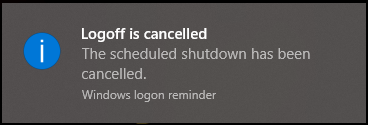
Above, Thuthuatphanmem.vn has instructed you to schedule a computer shutdown with the command shutdown -s -t on windows 10. Hope the article will be useful to you. Good luck!