Steps to run Android apps on Windows 11
Microsoft has officially launched the feature to run Android applications on Windows 11. However, the software giant has only stopped at the level of testing on a small group of users in the US.
In this article, TipsMake.com will show you how to run Android apps on Windows 11. To be successful, you need to adhere to some pretty strict requirements. If you are unable to meet these requirements, please wait a little longer.
Requirements to be met to be able to run Android apps on Windows 11
Before you can try to run Android apps on Windows 11, you need to make sure your computer meets the following requirements:
- Joining the Windows Insider Beta Channel for Windows 11 : Microsoft decided that Beta channel users will be able to pre-test the ability to run Android apps on Windows 11. So, if you are on other channels you need to switch to the channel. Beta. According to Microsoft, the Dev channel will soon be participating in the test.

- Running build 22000.282 or later : The next condition is that your computer must be running build 22000.282 or later. You can check by pressing Win + R then typing winver and pressing Enter.
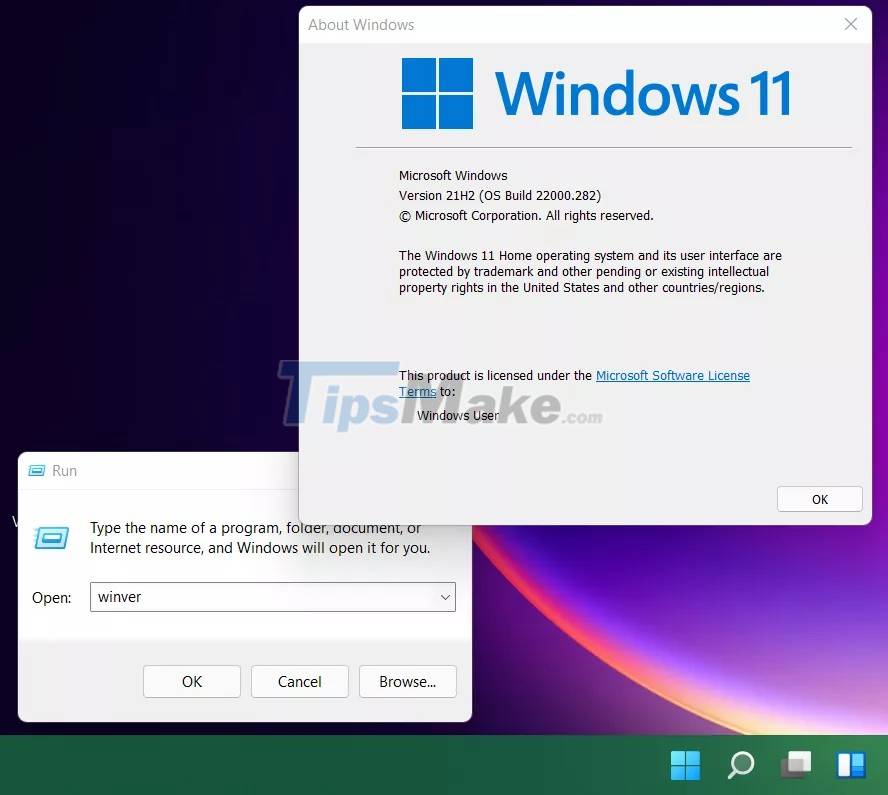
- Must enable virtualization (virtualization) : If you are not sure whether your computer has enabled virtualization or not, you can access Task Manager and then go to the Performance tab to check. If you see the words " Virtualization: Enabled " in the lower right corner, it means that virtualization is enabled. Otherwise, you have to enter the BIOS to enable it.

Other requirements
Because Microsoft currently only allows a small number of users in the US to participate in the test, they require users to meet the following additional requirements:
- The computer must set the territory as the US
- US citizen's Amazon account is required
How to install Android apps on Windows 11
After meeting the above requirements, you can start installing Android apps on Windows 11 by following these steps:
Step 1 : Access the Windows Subsystem for Android application page here.
Step 2 : Click the Get button . A menu will appear to confirm the redirect to Microsoft Store .

Step 3 : Click the Install button in the application page on Microsoft Store . A new window will appear with information about the Amazon Appstore .
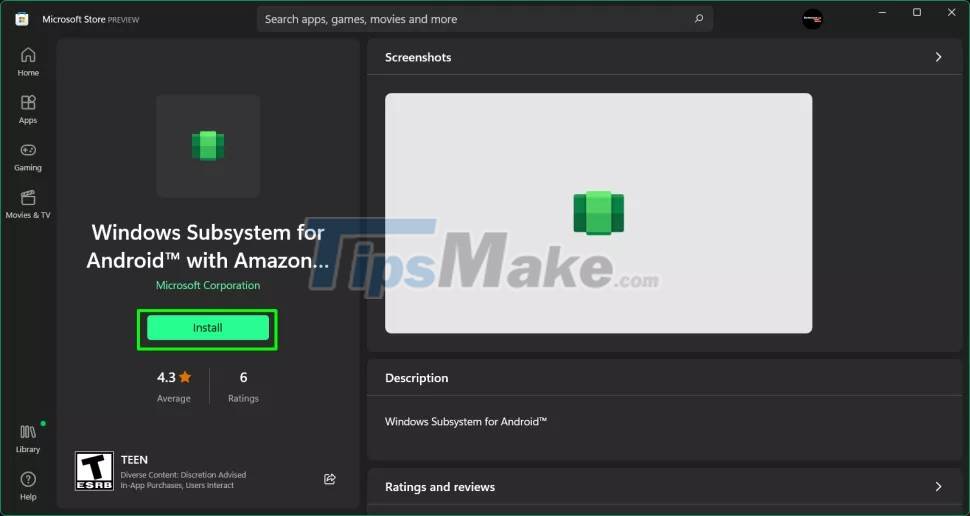
Step 4 : Click Next to continue.
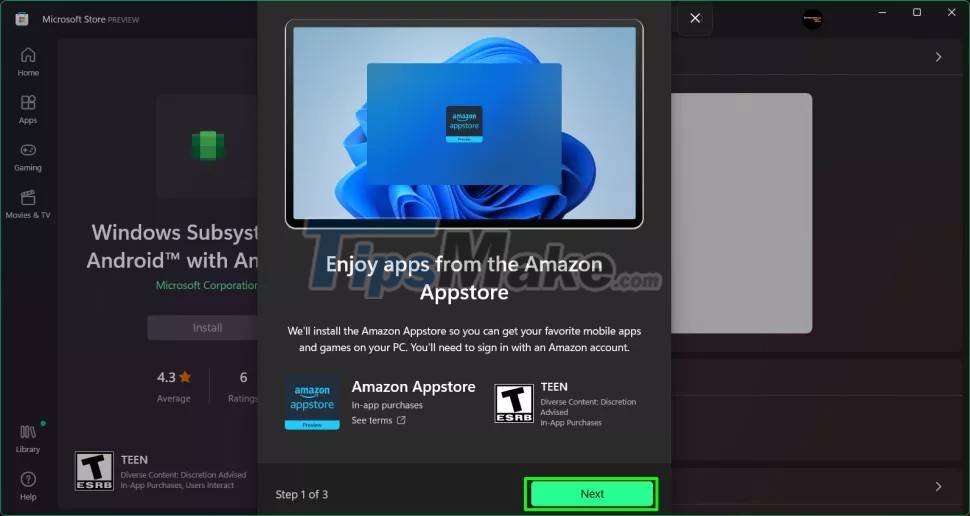
Step 5 : Click Download and wait a few minutes for the application to be downloaded and installed.
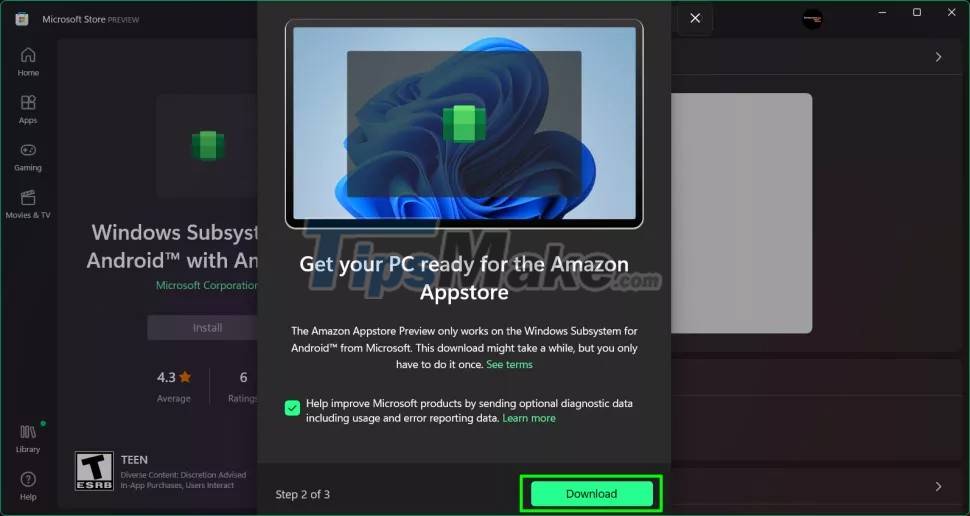
Step 6 : Click Open Amazon Appstore to open Amazon Appstore . A new screen will appear asking you to sign in to your Amazon account .
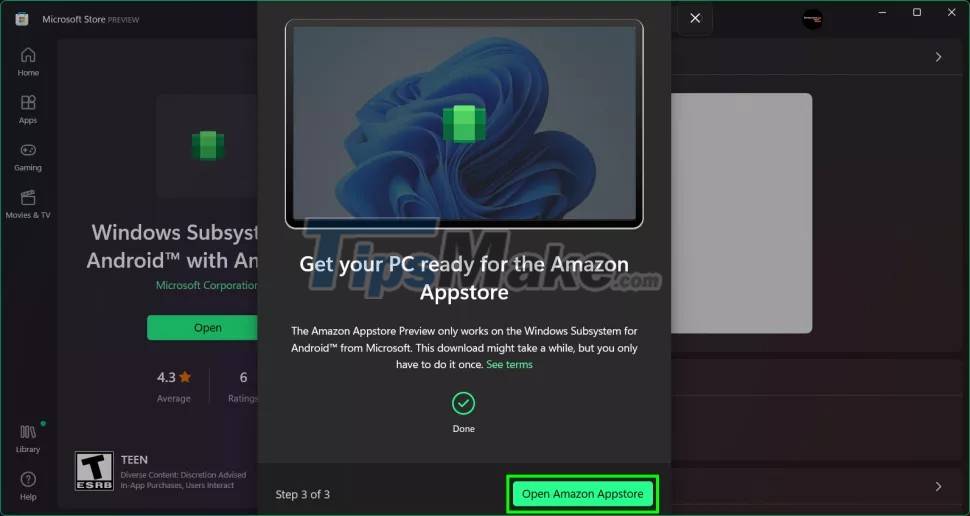
Step 7 : Click " Sign in " if you already have an account or " Create a new Amazon account " if you don't have one. After logging in, the Amazon Appstore screen will appear with a list of applications you can install on Windows 11. Currently there are only about 50 applications.
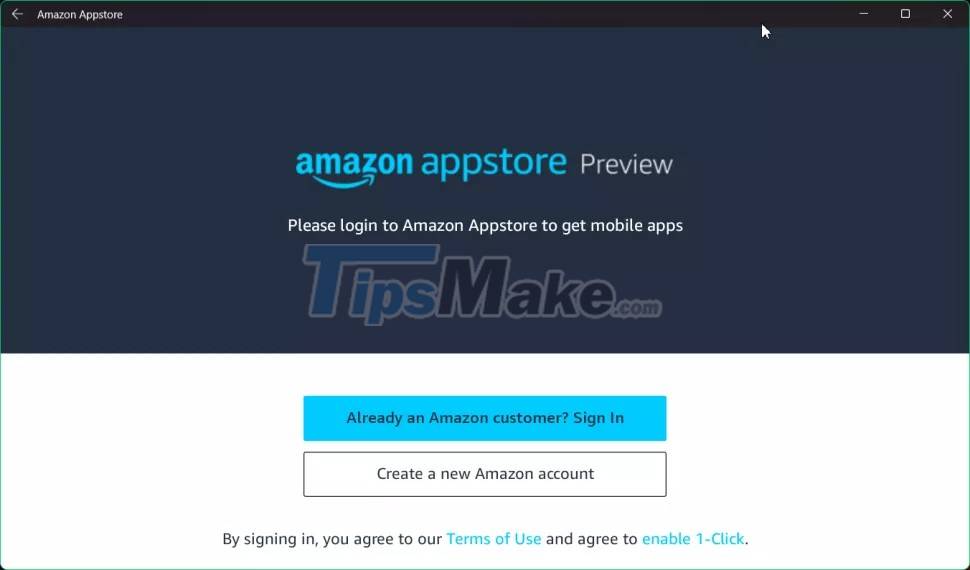
Step 8 : Click Get to get the application you want to install. You can also click on the app icon to read more about it before deciding to download and install.
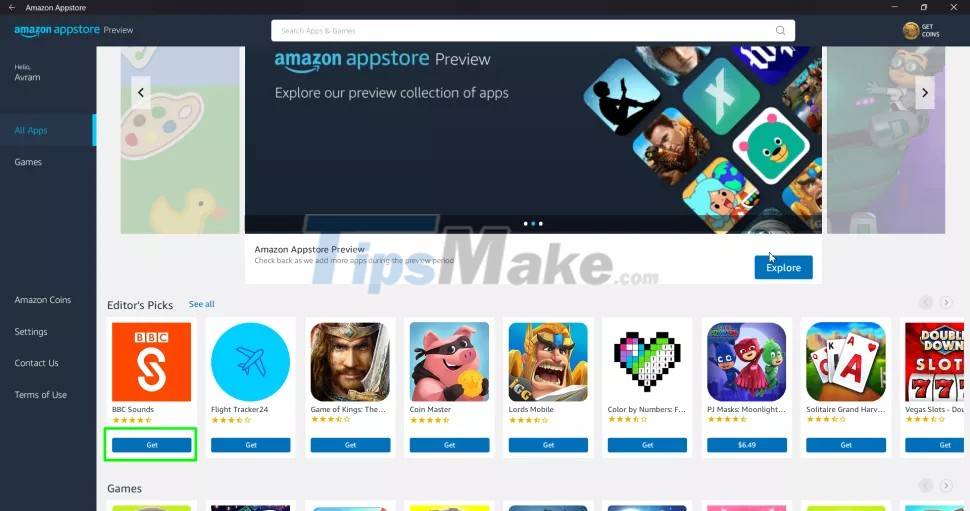
Step 9 : Click Download to confirm.
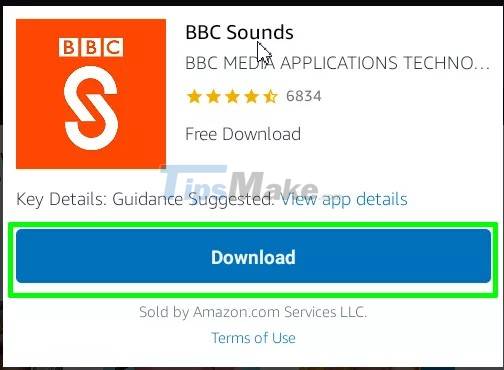
Similar to other Windows apps, any Android app you just installed is accessible via the Start Menu or Windows 11 search feature.
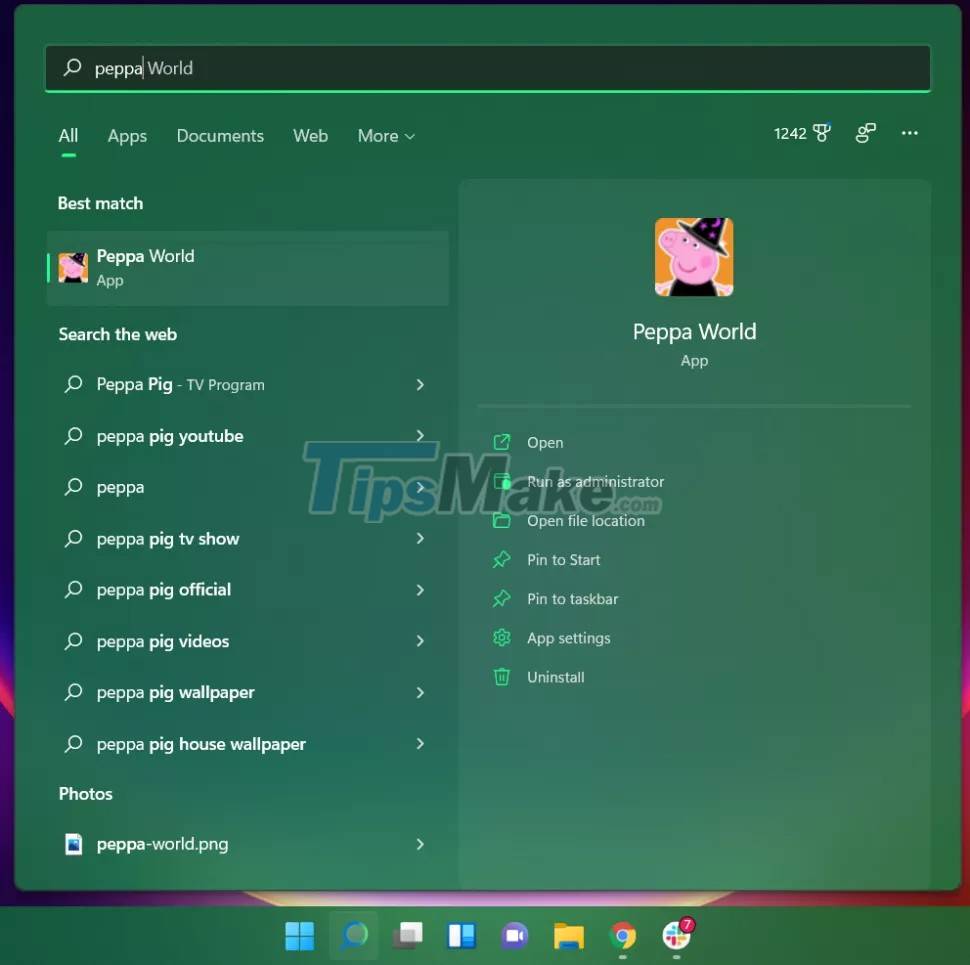
TipsMake.com will update as soon as new information becomes available. Good luck!
- Detects many malicious Android applications that hide icons themselves to make it harder to uninstall
- Steps to install and setup Android Studio in Windows
- Top Android apps are free and discounted (May 24, 2019)
- Great apps only available on Android
- 4 ways to uninstall apps for Android devices
- 4 hidden methods and application restrictions on Android