How to delete, add columns in Excel
Adding columns in Excel or deleting columns is a basic operation and very simple in Excel when we process Excel tables.
When working with Excel tables, there are many basic operations that users need to understand to handle tables faster and more fluently. Adding columns or deleting columns in Excel is one of the basic operations that every beginner will practice. After creating an Excel table, you need to create a new Excel column, or delete an Excel column with unnecessary data, instead of hiding the column in Excel. The following article will guide you how to delete and add columns in Excel 2007, 2010, 2013, 2016, 2019. In general, the operation will be the same as deleting and adding columns in Excel 2003.
1. Instructions to add Excel columns
Method 1:
Click on the current column position and right click, select Insert . With the addition of a column in Excel, the new default column will always be left with the column that is clicking.
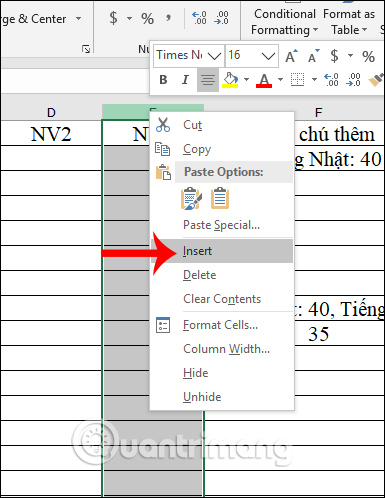
Immediately a new column E was displayed on the left hand side of the original column F that was clicked. The original mouse column will push to the right.

Method 2:
In any cell in a column that users want to add a new column to the left, press the right button and select Insert .

Display a new dialog box with various options, we click on Entire Column to insert a column in Excel. And the result also shows a new left column at the mouse column click.
Note that if you want to add more than 1 Excel column, you need to select 2 existing columns or highlight 2 cells of 2 adjacent columns to add 2 new columns on the left, with the same method.
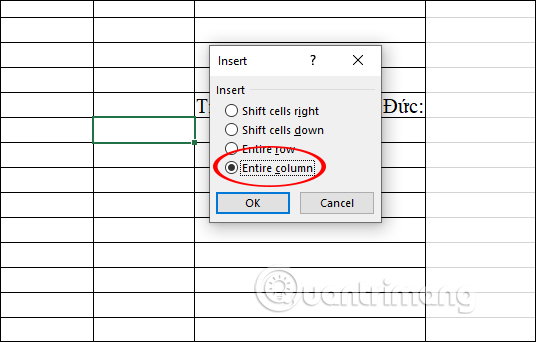
2. How to delete columns in Excel
To delete any column in Excel, we select the column and right-click , then click Delete to delete the Excel column is finished. Or, click the column and then press Ctrl + - to delete the Excel column.
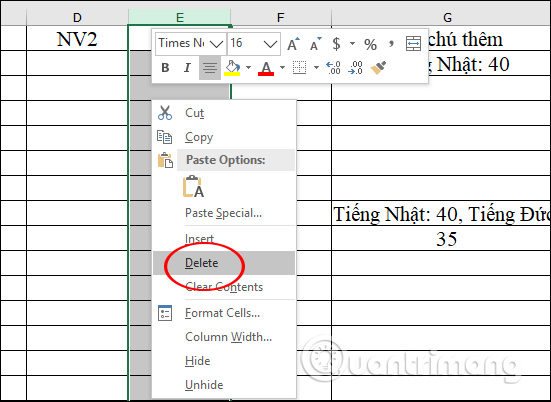
- How to fix columns in Excel
- Complete tutorial of Excel 2016 (Part 6): Change the size of columns, rows and cells
- MS Excel 2007 - Lesson 10: Modify columns, rows and cells
- Instructions for deleting empty lines and columns in Excel 2016
- MS Excel 2007 - Lesson 5: Edit Worksheet
- How to add columns and delete columns in Word
