You have many options if you want to transfer files between different devices. You can use traditional connection cables, you can use cloud storage to synchronize your files between devices, but this depends on your internet connection.
For most users, the best option to transfer files locally from devices such as smartphones or digital cameras to your PC is using Bluetooth. You can transfer files via Bluetooth on Windows by following these instructions.
How to turn on Bluetooth in Windows 10
Before you can send a file to a Windows computer using Bluetooth, you will need to first turn on Bluetooth to allow it to connect to the PC.
To do this, you will need to access the Bluetooth settings menu. Start by right-clicking on the Windows Start menu and clicking Settings.
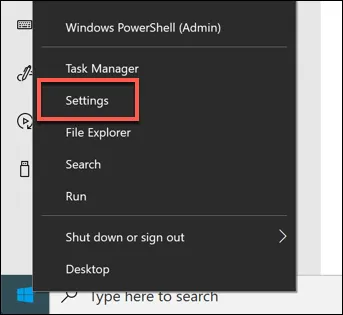
In the Settings menu, click Device> Bluetooth to access your Bluetooth settings. To turn on Bluetooth, click on the slider beside the Bluetooth option. You will know that Bluetooth is turned on because the word On will appear next to the slider after Bluetooth is turned on.
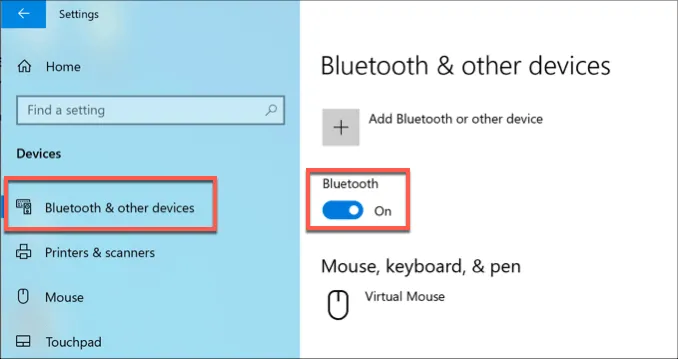
You need to allow Bluetooth devices to find your PC. To do this, click on the other Bluetooth Options option in the Related Settings section on the right.
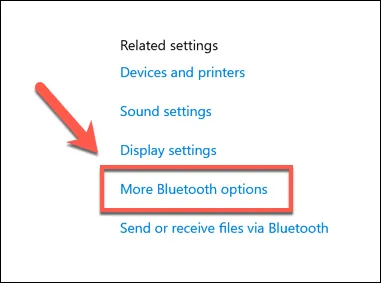
In the Options tab, click to turn on the checkbox next to Allow Bluetooth devices to find this PC.
You may want to quickly access your Bluetooth devices and settings from the Bluetooth taskbar icon, but this may not be enabled by default. To enable this feature, click the box next to the Show Bluetooth icon in the notification area, located under the Options tab of the Bluetooth Settings window.
Click OK to save.
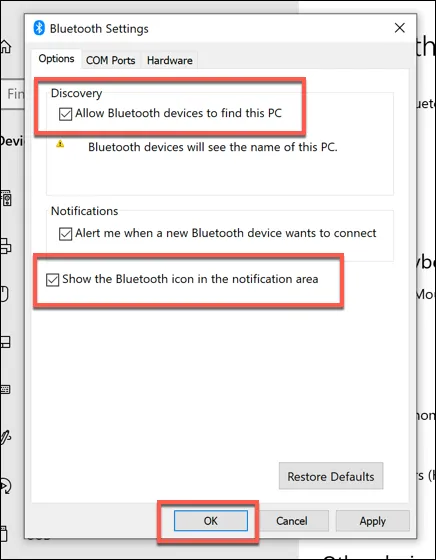
With these settings enabled, you can now transfer files via Bluetooth from other devices. This process will vary, depending on the type of device you use.
Pair Bluetooth devices on Windows
Before you can send files to a Windows PC using Bluetooth, you'll need to pair your devices. This creates a secure connection between your PC and a Bluetooth capable device, allowing you to send and receive files.
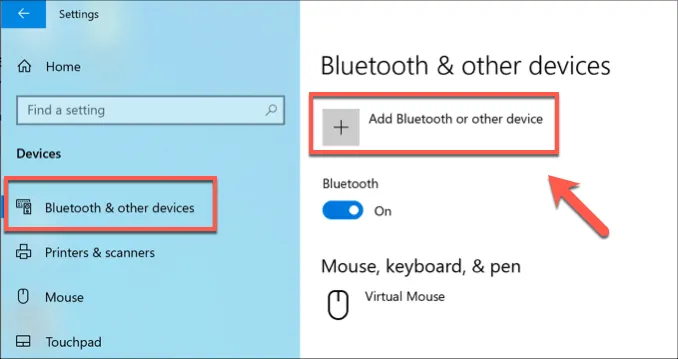
To pair a device on Windows, open the Bluetooth settings menu (Settings> Devices> Bluetooth) and press the Add Bluetooth button or other device at the top.
In the Add device menu, press Bluetooth. Make sure Bluetooth is turned on and discoverable on your other device.
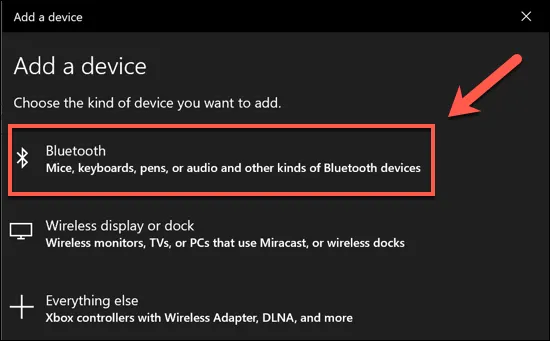
Windows will scan for nearby devices. When the device locates your device, click on the device to start connecting. Windows will provide an authentication PIN, which you may be asked to enter into your other device to ensure the connection is successful.
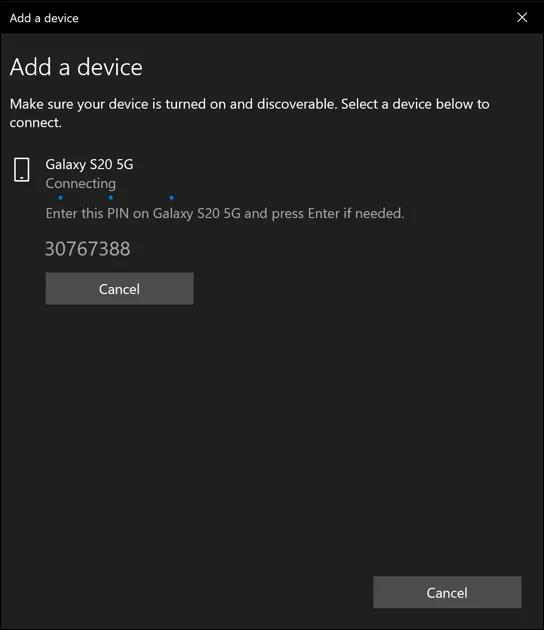
When the connection is made and your devices are paired successfully, you will see Your Device is ready to send messages in the Add Device window.
Transfer files via Bluetooth to a Windows PC
You can send and receive files to a Windows PC after turning on Bluetooth, your PC will be detected by other people and if you were able to successfully pair your Bluetooth device to the PC.
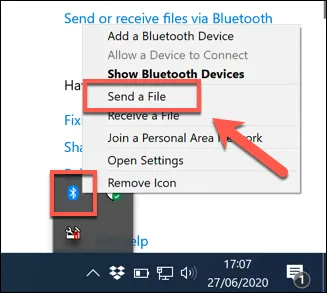
To send the file to your PC, find the Bluetooth icon in the notification area on your taskbar. Right-click the icon, then click the Get File option.
Windows will be ready to receive the file. You will see the message Waiting to connect in the Bluetooth File Transfer window.
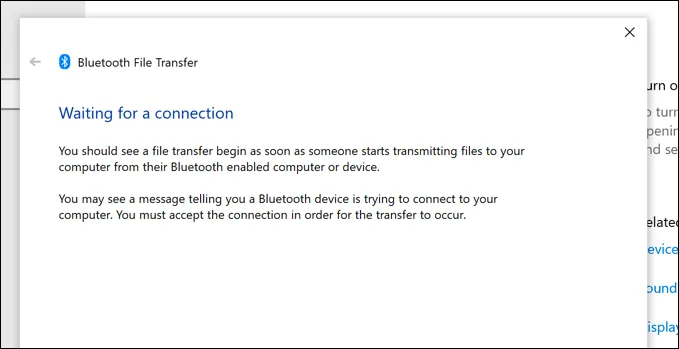
You can now send the file to your PC if the device you are sending has Bluetooth connectivity. This process will take some time depending on your platform.
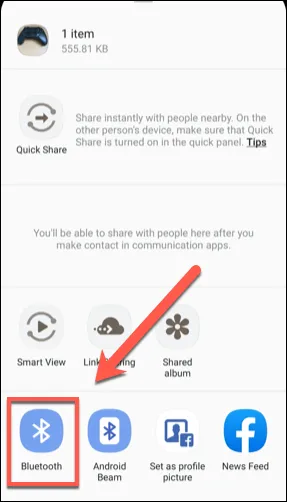
There are many ways to transfer files via Bluetooth from Android to PC. However, most Android file management or file management apps will have a Share button, with different methods listed for sharing your files. Select your file in the application you selected, click Share, then select the Bluetooth option to start the file transfer process.
