Losing Admin permissions on Windows 10 / 8.1, this is a fix
For some reason, you lose Admin rights on your Windows 10 or Windows 8.1 computer, every time you open an application on the screen you receive an error message. So how to restore the lost Admin rights, please refer to the following article of Network Administrator.
For some reason, you lose Admin rights on your Windows 10 or Windows 8.1 computer, every time you open an application on the screen you receive an error message. So how to restore the lost Admin rights, please refer to the following article of Network Administrator.
1. Fix the error of losing Admin rights
To fix lost Admin permissions on Windows 10 / 8.1, follow the steps below:
1. Press Windows + Q key combination , then enter user accounts in the Search frame and then click on the User account icon from the list of search results.
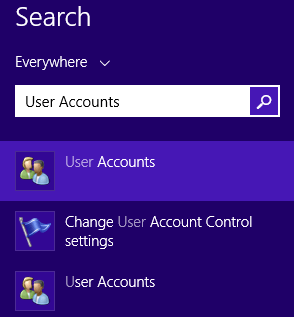
On the User Account window, find and click Manage another account .
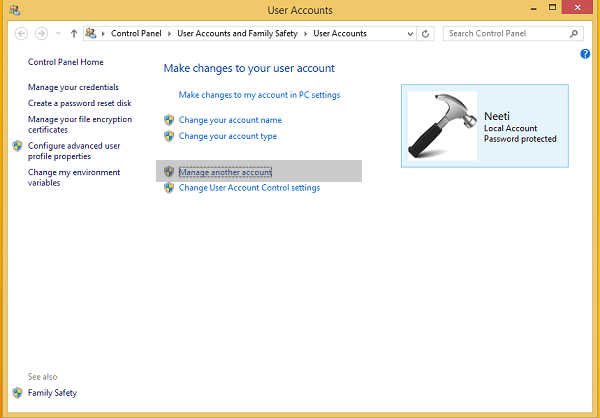
In the next window, click the option Add a user account.

2. Next, create a Local account
Click the Add an account option , then select Sign in without a Microsoft account (Not recommended) => Local account .
Fill in the details on the screen to create a Local account. Once completed, click Finish .

3. Press Windows + Q key combination, then enter cmd in the Search box. At the list of search results, click Command Prompt to open the Comamnd Prompt window.
Enter the following command line into the Command Prompt window:
shutdown / r / o
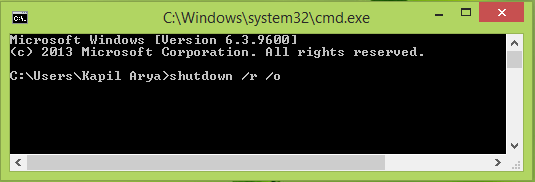
4. Follow the steps above to boot your system and Safe Mode. After accessing Safe Mode, press the Windows + Q key combination, enter the user account into the Search box, then select User Account from the search results list.
Now you will have 2 accounts on the system, an Admin account you created earlier and a Local account that you created in step 2. Your task is to choose a Local account.
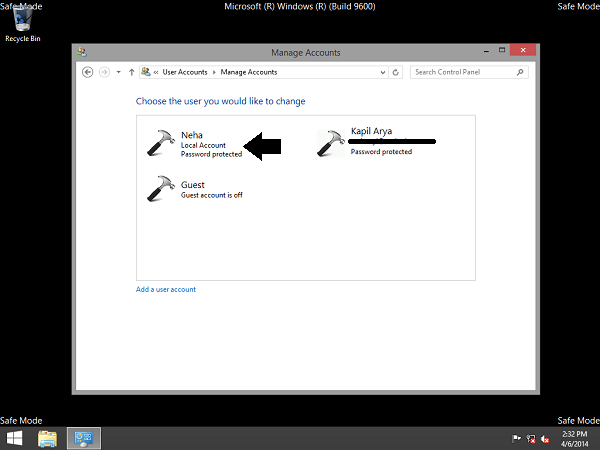
On the next window click on the Change the account type link .
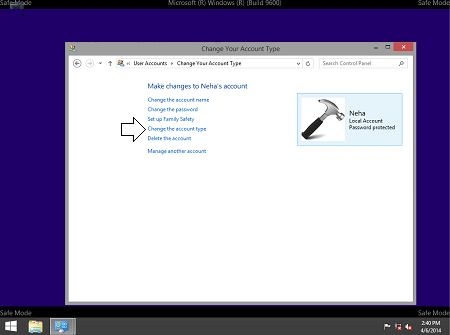
Next change the account status from Standard to Administrator by clicking the Change Account Type option.
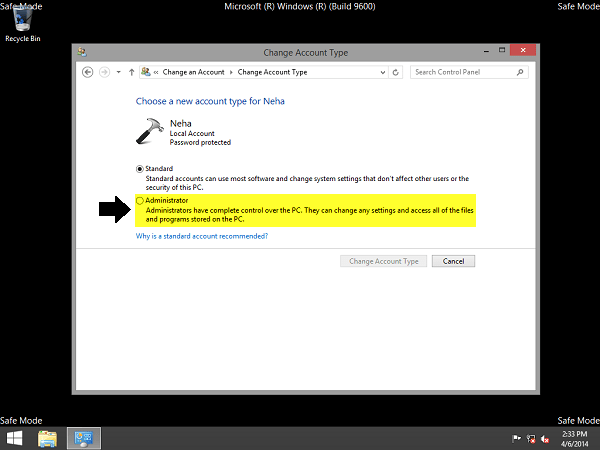
In this way, the Local account you just created will change to an Admin account. Finally restart your computer, then log in with your account under Admin above.
From now on you will use this Admin account, so you can back up data from the old Admin account.
Finally, proceed to delete your old Admin account and switch to your Microsoft account to synchronize your settings with the new Admin account.
From now on your system will work normally with 'Full' Admin rights in your hands.
2. Some other solutions
In addition to the above, you can apply some more ways below:
1. First run the antivirus software and programs to remove the virus on your system. In some cases Malware may block (block) your Admin rights.
2. Use Clean Boot to fix the problem and determine what is the "culprit" causing the problem.
3. If it still doesn't fix the error, you can use Windows DVD or Partition Recovery to boot into Recovery mode and run System Restore to restore your computer to one point.
4. In case if the error is caused by the computer domain, check your Admin system to apply any new limits?
5. This Policy setting can be used by Domain Administrators to ensure that only authorized Users are allowed to become group members:
Computer Configuration / Windows Settings / Security Settings / Restricted Groups
Alternatively, you can use the iCacls command to fix the problem. This command is used to edit security descriptors and permissions for NTFS file systems.
Press the Shift key and the Power button to restart your Windows computer. At this point, the boot options will appear on the Advanced Menu. Here click Troubleshooting => Command Prompt .
On the Command Prompt window, enter the following command line to reset the permissions.
cd / dc: icacls * / T / Q / C / RESET
If you still can't fix the error, you might consider using the System Restore or Refresh or Reset options.
Refer to some of the following articles:
- How to activate Admin account on Windows 7, 8, and 10?
- Activate and configure Remote Desktop for Administration on Windows Server 2003
- Activate Standard User to run the program under Admin without a password
Good luck!
- How to Change File Permissions on Windows 7
- How to open the pin application on the Taskbar Administrator with Windows 10
- What is Admin? Admin Facebook, what is the website?
- How to activate the hidden Admin account on Windows 7/8/10
- Instructions to enable Admin Share on Windows 10/8/7
- How to open admin and folder permissions in Nautilus
