Steps to open Local Security Policy on Windows 10, Windows 11
Open Local Security Policy on Windows 10, Windows 11 helps you customize Windows more powerfully.
Here are the fastest and most effective ways to access Local Security Policy on Windows 10, Windows 11.
1. Open Local Security Policy on Windows 10, 11 with RUN . window
Local Security Policy can be quickly opened through the RUN window using the gpedit.msc command. This method can be done on both Windows 10 and 11.
Step 1: Press the Windows + R combination to open the RUN window on the computer.
Step 2: Then, enter the command gpedit.msc into the window and press Enter to open the Local Security Policy on the computer.

2. Open Local Security Policy on Windows 10, 11 with Command Prompt
Through the Command Prompt window, you will easily open the Local Security Policy quickly through the command.
Step 1: Open the Start Menu window, enter CMD and select Run as administrator to open it with admin rights.
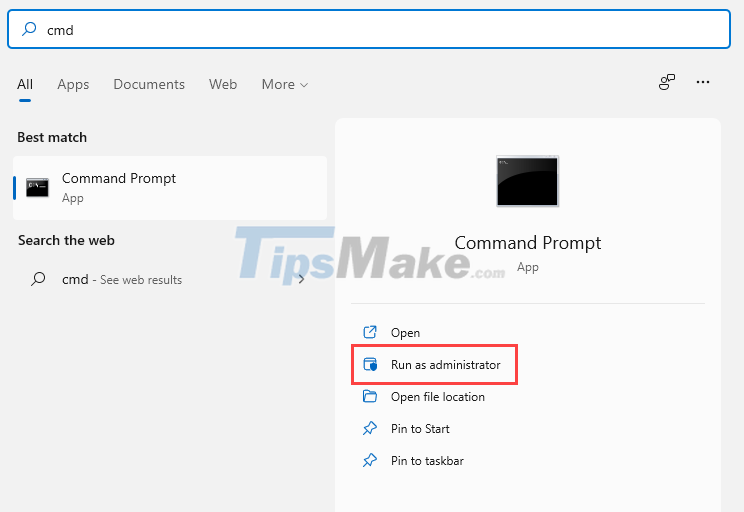
Step 2: Then, type ' gpedit ' and press Enter to open the Local Security Policy on the computer.
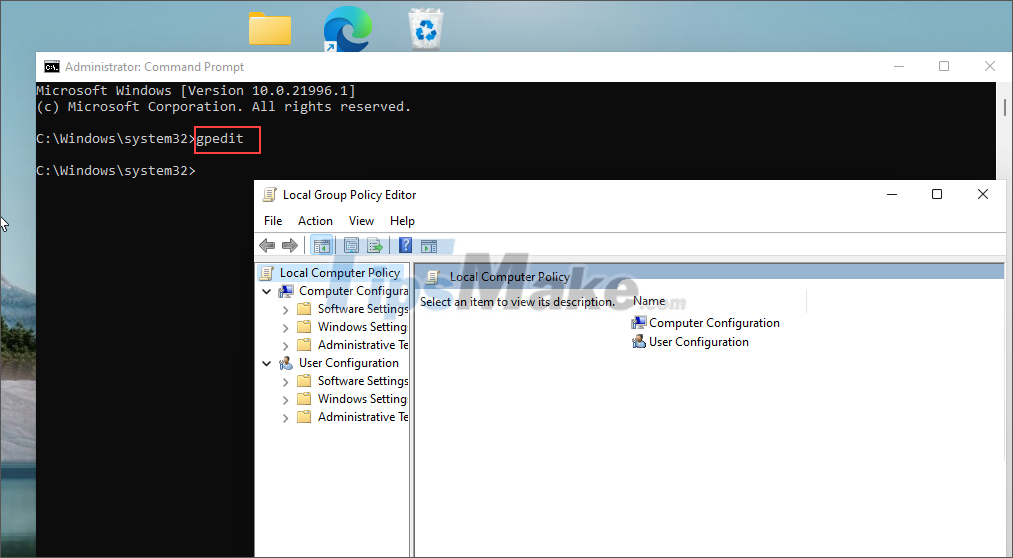
3. Open Local Security Policy on Windows 10, 11 with Start Menu
On the Start Menu, you have the Search tool to search for all data on your Windows computer. Here's how to open Local Security Policy through the Search tool.
Open the Start Menu and enter Edit group policy in the search bar to open Local Security Policy.

4. Open Local Security Policy on Windows 10, 11 with Control Panel
The Control Panel allows you to access almost everything on a Windows computer, including opening the Local Security Policy on the computer.
Step 1: Open the Start Menu and enter Control Panel to open it.
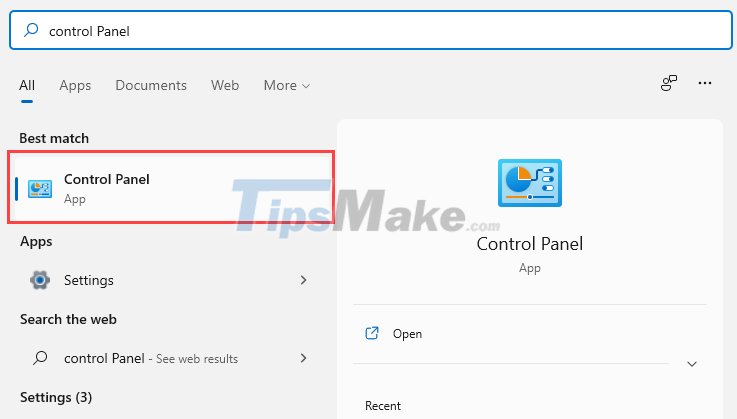
Step 2: In the Control Panel, change the View by mode to Small icons and select the Windows Tools item .
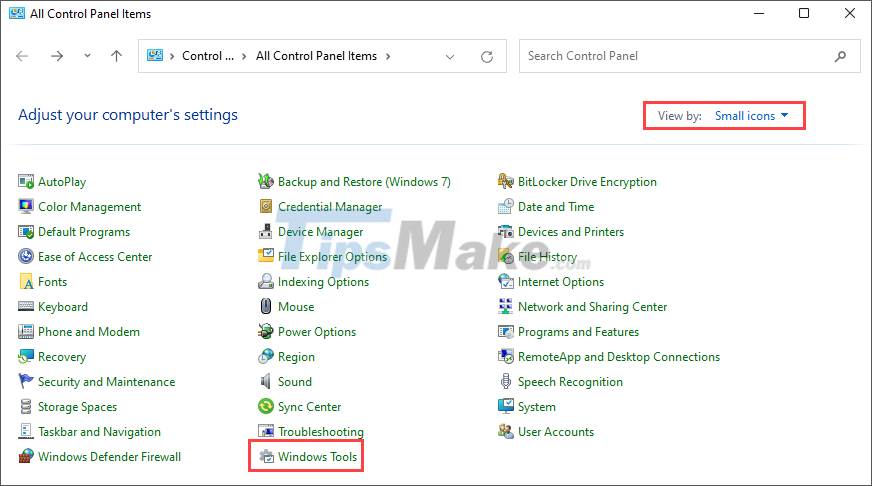
Step 3: Here, you will see all the applications available on your Windows 10, 11 computer. You just need to select Local Security Policy to open it.
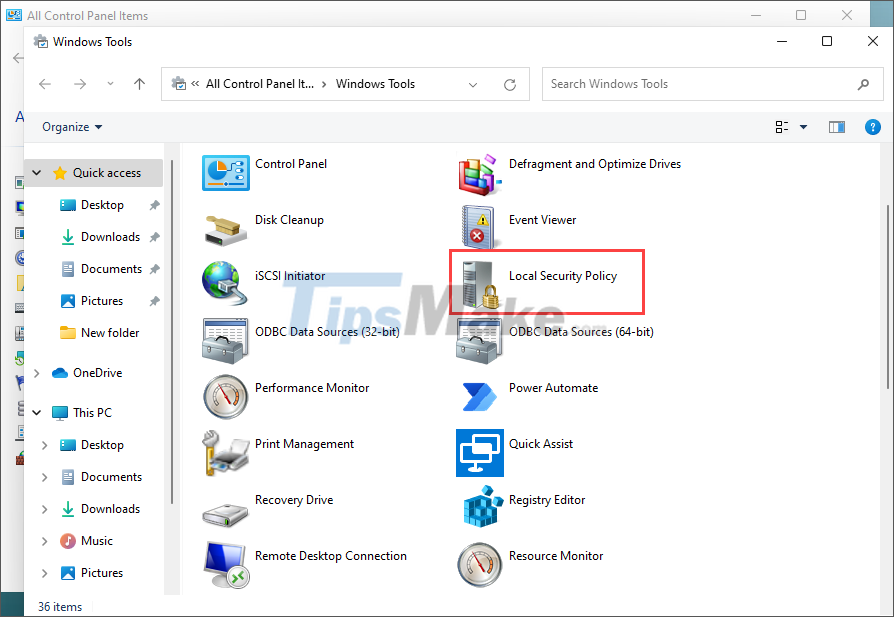
5. Open Local Security Policy on Windows 10, 11 with PowerShell
Similar to Command Prompt, PowerShell is known as the popular scripting program on the system. Here, you can easily open the Local Security Policy through the command code.
Step 1: Please right click on the Start menu and select Windows PowerShell (Admin) to open.
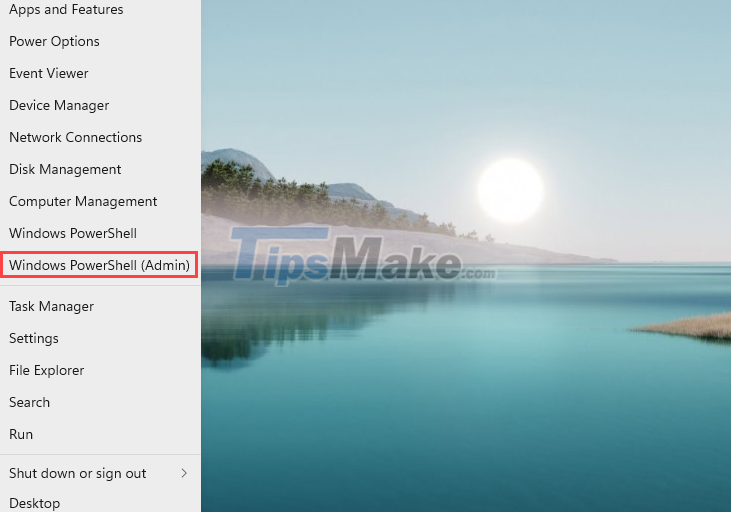
Step 2: Then you just need to type below command and press Enter . Immediately the system will automatically open Local Security Policy.
Gpedit

6. Open Local Security Policy on Windows 10, 11 with Settings
In the system Settings window, you can also open Local Security Policy by searching in settings.
Step 1: Open Settings on your computer by pressing Windows + I combination .
Step 2: Then, enter Local Security Policy in the search bar. The system will automatically suggest you to open Edit group policy .
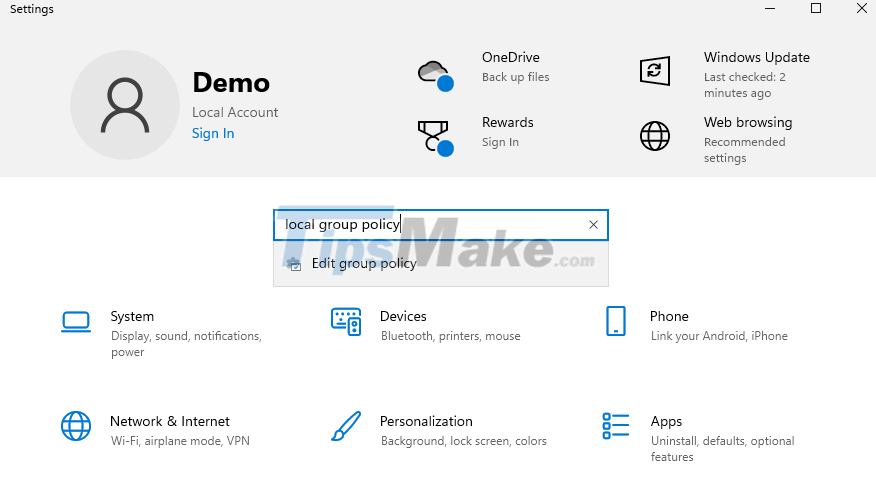
7. How to create a Local Security Policy shortcut on Windows 10, 11 computers
In case you often have to use Local Security Policy, you should create a shortcut on the main screen of your computer to open it quickly.
Step 1: Please open the folders in turn in the following order.
This PC => C: => Windows => System32
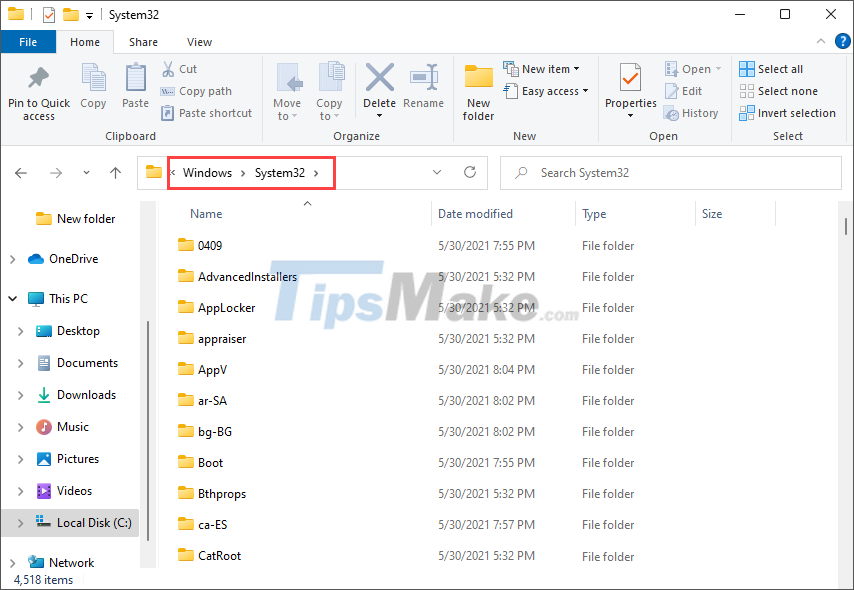
Step 2: In System32, scroll down to find the file ' gpedit '. Once you have found gpedit, right-click and select Create shortcut to bring them to the main screen.
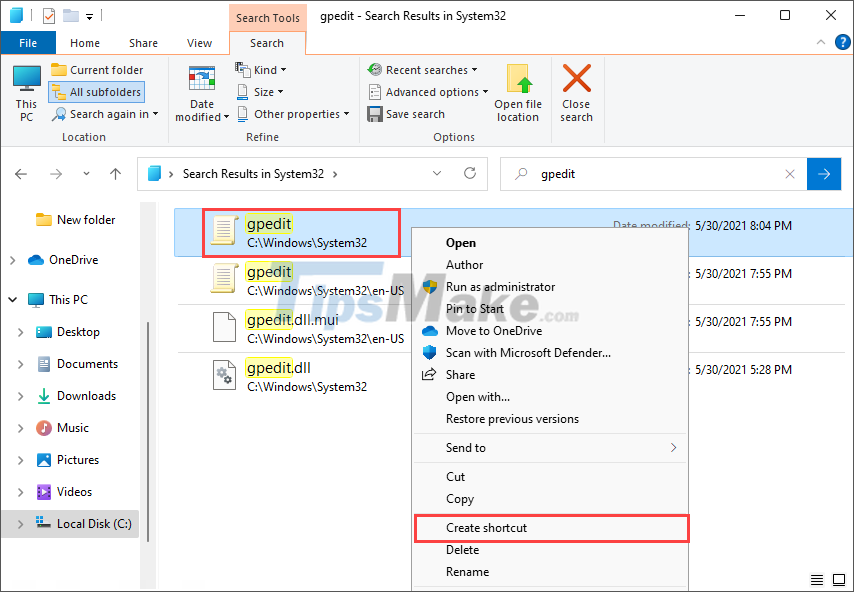
Step 3: Thus, you have finished creating the Local Security Policy shortcut on the main screen. You can now open Local Security Policy through this application shortcut.
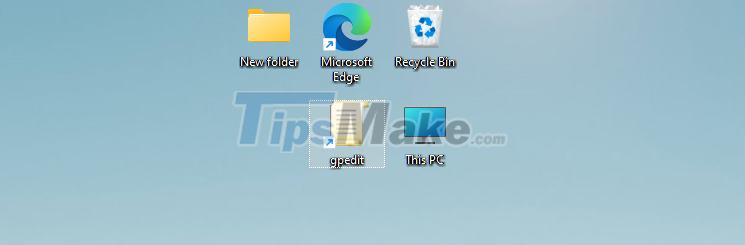
In this article, Tipsmake has shown you how to quickly and effectively open Local Security Policy on your computer. Good luck!
- How to use Local Group Policy Editor to tweak your computer
- How to install the Microsoft Edge Group Policy template on Windows 10
- 8 'tweak' Windows Group Policy any Admin should know
- 10 important Windows Group Policy settings need to be done immediately
- Fixed an issue that could not replace Windows 10 desktop wallpaper with Group Policy
- Steps on how to create a local user account in Windows 10
