Instructions to transfer photos from iPhone to MacBook extremely fast
The iPhone is in a state of full memory and you are struggling to find a way to transfer photos and videos to your computer to free up some space. Here's how you can quickly transfer photos to your computer.
Transferring data between Windows devices and iPhone is quite easy, you just need to plug the connection cable into the computer and access the folder inside the iPhone drive. However, the working mechanism on the MacBook is a bit more complicated, especially for those who are using Apple's computer model for the first time. This article will show you how to access the photo folder on your iPhone device and extract data from your MacBook, freeing up a large amount of data.
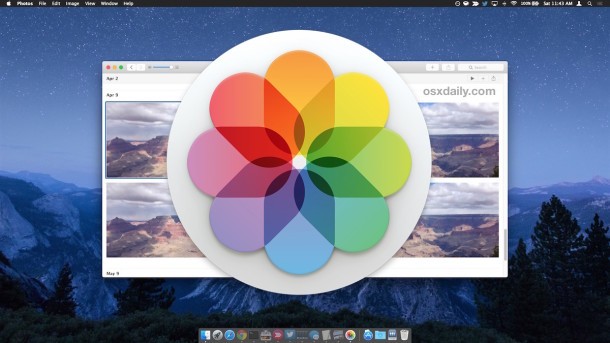
Step 1: Access the Photos application by clicking Command + Space , continue to search for Photos . Or open Mission Control on your iPhone and go directly to the Photos app.
Step 2: Connect iPhone and MacBook devices. Select Trust when the iPhone device appears Trust this Computer , the purpose is for users to confirm that this is a safe device that you want to transfer data via USB or Wi-Fi.
Step 3: In the left corner of the Photos application , your iPhone device information will appear, continue to click on that iPhone device name.
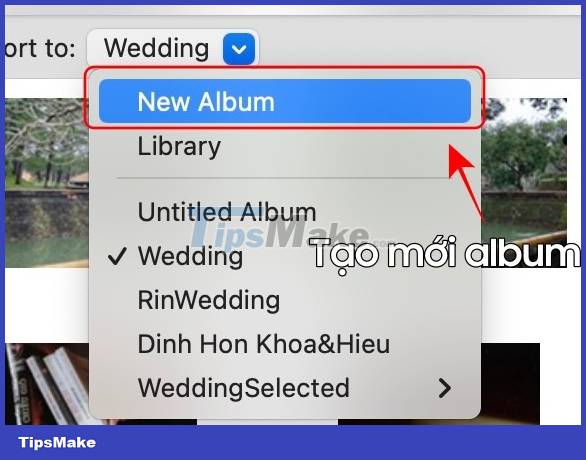

Step 4: Select the Import to item and select the folder you want to export the images to, you can create a new folder by clicking New Album.

Step 5: You continue to select Import All new Items in the right corner to export all images to the computer, or export some desired images by clicking Import Selected .
*You have an option to Delete items after import so that the device automatically deletes the images on the iPhone when exporting data to the computer.
Once the operation is complete, the data export process will begin. You can sip a cup of coffee to wait for the process to complete.
- How to take screenshots on a Macbook extremely fast and easy
- How to transfer contacts from iPhone to Android fast & accurately
- How to transfer photos from iPhone to iPhone
- How to Transfer Videos from an iPhone to a Macbook
- Steps to send photos from iPhone to Mac
- How to transfer images directly from the camera to iPhone
